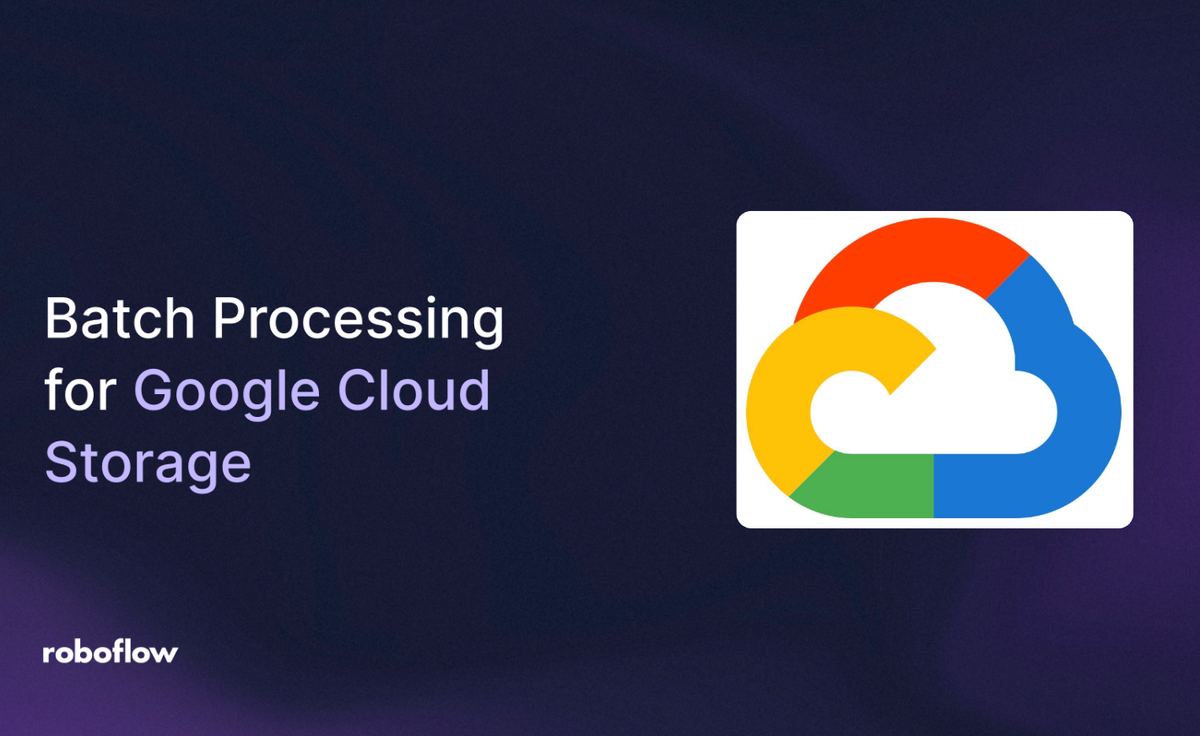
Roboflow Batch Processing enables you to analyze and transform large image datasets without running servers or GPUs yourself. Connecting it to your Google Cloud Storage (GCS) bucket unlocks fully automated, pay-per-credit image processing at scale.
If your organization stores image data in GCS, you can integrate GCS directly with Roboflow Batch Processing to automate large-scale inference jobs. This post shows how to generate signed URLs using the gcloud CLI and feed them to Roboflow via JSONL reference files.
To follow this guide, you will need:
- Images stored on Google Cloud Storage, and;
- A Roboflow Workflow which contains the models and logic that you want to run on your data. Don't have a Workflow yet? Check out our Workflows documentation to get started.
Using Roboflow Batch Processing on Images Stored in Google Cloud Storage (GCS)
Step 1: Generate GCS Signed URLs
Use this script to create a signed-URL reference file for all image assets in your bucket:
curl -fsSL https://raw.githubusercontent.com/roboflow/roboflow-python/main/scripts/listgcs.sh | bash -s -- gs://my-bucket/images output.jsonl 21600 8
Each line of output.jsonl will contain:
{"name": "plant__leaf1.png", "url": "https://storage.googleapis.com/..."}..."}
Step 2: Create a Batch from GCS
Use Roboflow’s CLI to stage your GCS images for batch processing:
inference rf-cloud data-staging create-batch-of-images \
--batch-id gcs-batch-001 \
--references output.jsonl \
--data-source reference-file
Track ingestion status:
inference rf-cloud data-staging show-batch-details --batch-id gcs-batch-001
Step 3: Kick Off a Batch Job
Once ingestion completes, trigger your workflow for processing:
inference rf-cloud batch-processing process-images-with-workflow \
--workflow-id your-workflow-id \
--batch-id gcs-batch-001 \
--notifications-url https://your-webhook-url
Roboflow will handle compute orchestration, and your webhook will receive job completion events automatically.
Step 4: Export Predictions
Once finished, export processed data:
inference rf-cloud data-staging export-batch --target-dir ./gcs-results --batch-id gcs-batch-001
Results of Using Roboflow Batch Processing on Images Stored in Google Cloud Storage
By connecting Roboflow Batch Processing to your GCS storage, you can:
- Run large-scale image analysis jobs securely with signed URLs
- Automate inference pipelines without manual polling
- Cut infrastructure overhead while maintaining accuracy and throughput
To learn more about Batch Processing, refer to the Roboflow Batch Processing documentation.
Cite this Post
Use the following entry to cite this post in your research:
Nathan Marraccini, Jeremy A. Prescott. (Oct 20, 2025). How to Use Roboflow Batch Processing on Images Stored in Google Cloud Storage (GCS). Roboflow Blog: https://blog.roboflow.com/batch-processing-for-google-cloud-storage-images/
