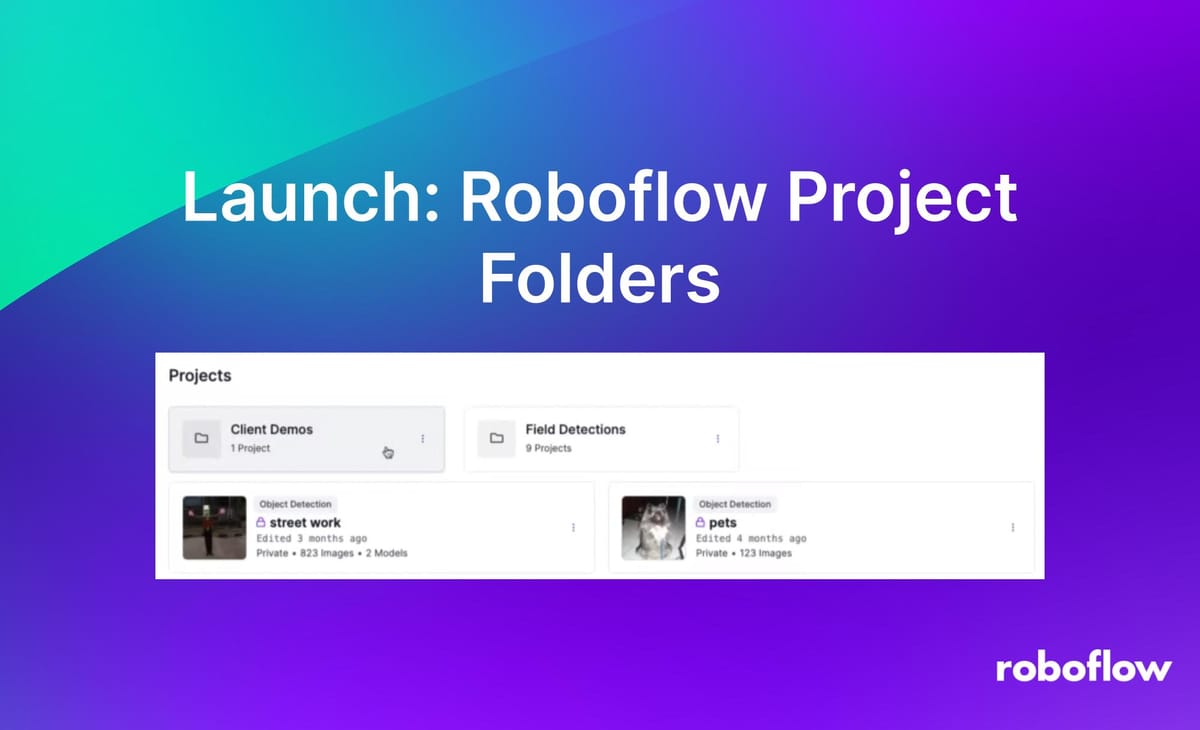
As you build with Roboflow, you may find that the organization of and managing team access to your Projects becomes increasingly important.
For example, imagine you have multiple Projects in your workspace for different teams or departments within your organization, or that you are managing multiple projects for different clients. Having a system that allows you to group projects and control access can significantly streamline your workflow and enhance security of your data.
We are excited to launch Project Folders, available exclusively for Enterprise Workspaces. Project Folders improve the organization and security of Projects within your Workspace by allowing you to group projects into distinct categories and set custom permissions for a folder based on your SSO configuration.
Project Folders will appear at the top of your workspace. You can create and manage your folders using the Dashboard or by using Roboflow’s API.
How to Use Project Folders
View Folders
From your workspace view, any Project Folders you have will appear at the top. Your Workspace can have one or more Project Folders, and each Project Folder can contain one or more Projects.
Create a Folder
To create a new Folder, click the "+ New Folder" button in the top right corner. Provide a name for your Folder and click "Save". The page will navigate to your Project Folder where you can create a new project. Any Project created from the Project Folder view will be automatically added to that Folder.
Rename a Folder
To rename a Folder, click on the dropdown menu (three dots) on the Project Folder. Select the "Rename" option, provide the new name for your Project, and click "Save". Your Folder will now display its new name.
Manage Projects in Folders
You can easily move existing Projects into a Folder. Click on the Project's dropdown menu (three dots) and select "Move Project". A pop-up will appear where you can select the new target destination. If you don't have any Project Folders, you can add one by clicking the "New Folder" button. To move a Project out of a Folder, select your Workspace's name.
Delete a Folder
To delete a Folder, click the dropdown menu (three dots) on the Project Folder and select the "Delete" option. Deleting a Folder will not delete the Projects within it; instead, they will be moved back to the Workspace level. Please note that this action cannot be undone.
Custom Folder Permissions
Folders not only help you organize your Projects but also enable you to set custom permissions for specific Folders. With Roboflow's SSO integration, you can restrict access to certain Projects within a folder to a select group of team members. To set up custom folder permissions, please contact Roboflow support.
Project Folders API
You can achieve a tighter integration with Project Folders by using the Roboflow API.
You may, for example, want to automate the creation or management of Projects within your Folder, or the access to them. The Project Folders API provides the ability to build such automations and integration. For details on available endpoints, please refer to the Project Folders API documentation.
Conclusion
Project Folders can greatly improve your experience with organizing Roboflow Projects and enhancing security. Thank you for being a valued member of our community. We look forward to seeing how you use Project Folders to optimize your workflow.
Cite this Post
Use the following entry to cite this post in your research:
Rob Miller. (Jun 28, 2024). Launch: Roboflow Project Folders. Roboflow Blog: https://blog.roboflow.com/launch-roboflow-project-folders/
