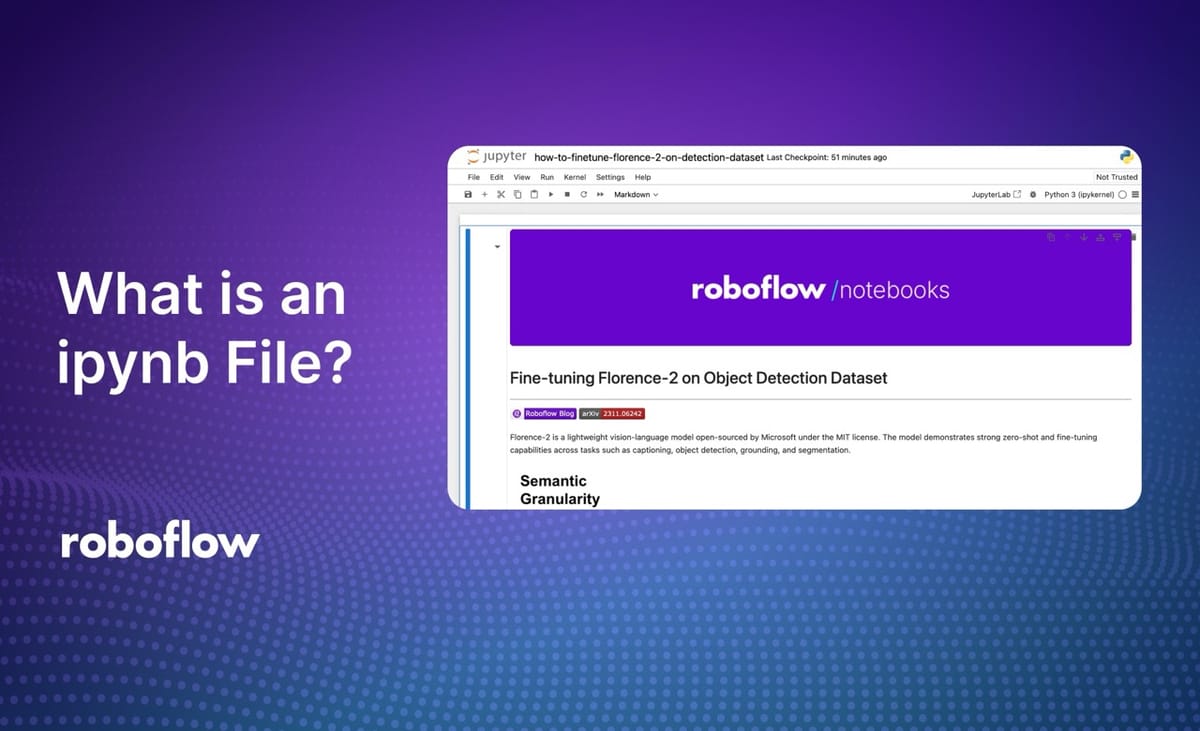
In computer vision, data science, and machine learning, Jupyter Notebook (ipynb) files are commonplace. ipynb files contain the structure of a notebook. A notebook can be opened in an interactive notebook reading tool like Jupyter Notebook, Google Colab, or Kaggle’s notebook feature and run like code.
In this guide, we are going to talk about what ipynb notebook files are, why they are used, and walk through an example of a computer vision notebook.
Without further ado, let’s get started!
What is an ipynb File?
An ipynb file contains the structure of a Python programming notebook. The file, structured as JSON, represents the various different data types allowed in a notebook: code, comments, and the output from code that has been run in a notebook session.
ipynb files need to be opened by specialized notebook software. This software can understand the structure of a notebook and show a visual representation of its contents. Common providers of notebook software include:
- Jupyter Notebook, who developed the ipynb format;
- Google Colab;
- Kaggle;
- Amazon SageMaker Studio Labs;
- And more.
Many people refer to ipynb files as Jupyter Notebooks, although the files can be opened in all of the software mentioned above.
Open an ipynb File in Jupyter Notebook
To open an ipynb file in Jupyter Notebook, you will need to have the software installed on your computer. You can install Jupyter Notebook on Linux with pip using the following command:
pip install notebookYou can install Jupyter Notebook on macOS with:
brew install jupyterlabOnce you have installed Jupyter Notebook, open a new terminal and run:
jupyter notebookThis will run a “notebook server.” This is a local web application that lets you interact with and run code in your notebook.
A window will open in which you can choose a notebook file to open. By default, the window will show all the files in the directory in which you run the notebook command.
Choose a notebook you want to open.
You will then be taken to the Jupyter Notebook environment where you can work with and run your notebook.
Open an ipynb File in Google Colab
You can open ipynb files in Google Colab. To do so, open Google Colab. Then, click “Upload”. Upload the file that you want to open:
Once your notebook has been uploaded, the page will refresh and your notebook will open in Google Colab:
Roboflow Notebooks
Roboflow Notebooks is a collection of 40+ notebooks related to computer vision. You can find notebooks that cover how to use, fine-tune, and deploy state-of-the-art computer vision and multimodal models.
For example, there are tutorials on:
- Training YOLOv10 object detection models
- Using Florence-2 for object detection, OCR, and segmentation
- Using SAM-2 for image segmentation
- And more.
To learn more about the notebooks available, check out the Roboflow Notebooks repository. All notebooks have an Open in Colab link in the project README that will open the notebook directly in Google Colab.
Conclusion
ipynb is the file extension used to indicate a file is a Jupyter Notebook. Jupyter Notebook files are JSON files that contain code, text, and output structured in a particular way. These files can be opened in notebook environments like Jupyter Notebook or Google Colab.
In this guide, we walked through how to open an ipynb file in Jupyter Notebook and Google Colab. We also briefly discussed the notebooks available in Roboflow Notebooks, ideal if you are interested in learning computer vision.
To explore our computer vision notebooks, check out the Roboflow Notebooks repository on GitHub.
Cite this Post
Use the following entry to cite this post in your research:
James Gallagher. (Sep 5, 2024). What is an ipynb File?. Roboflow Blog: https://blog.roboflow.com/what-is-an-ipynb-file/
