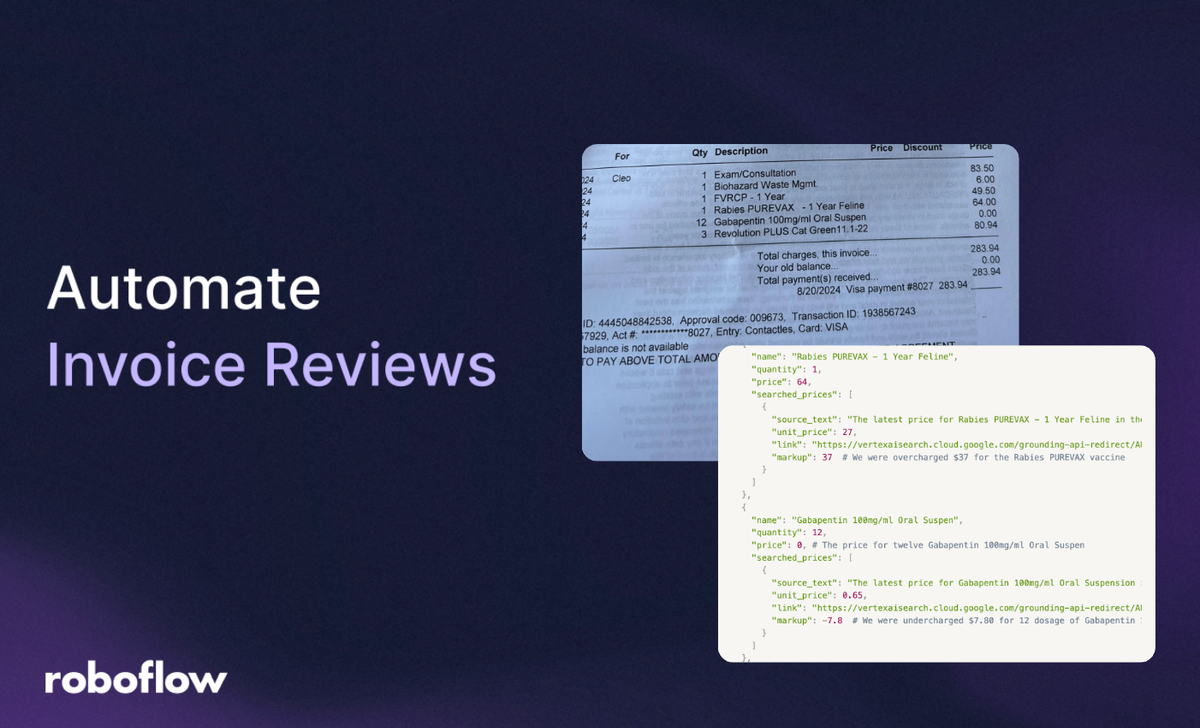
Many of us receive invoices from tech suppliers, car maintenance shops, or healthcare providers, often filled with numerous line items. Without procurement expertise or the time to check every entry, verifying each price can be overwhelming. The same question lingers: Is this really the best price? Am I being overcharged?
Manually searching for market prices online for every single item only adds to the burden, making the process tedious and time-consuming. To address this challenge, this blog introduces an Invoice Analysis workflow that automates the entire process.
The workflow:
- Reads the invoice.
- Checks real-time prices online.
- Generates structured JSON data that highlights overcharges as markups.
The resulting structured data can then be fed into intelligent agent applications for further analysis or automation.
For example, consider the veterinary invoice below:
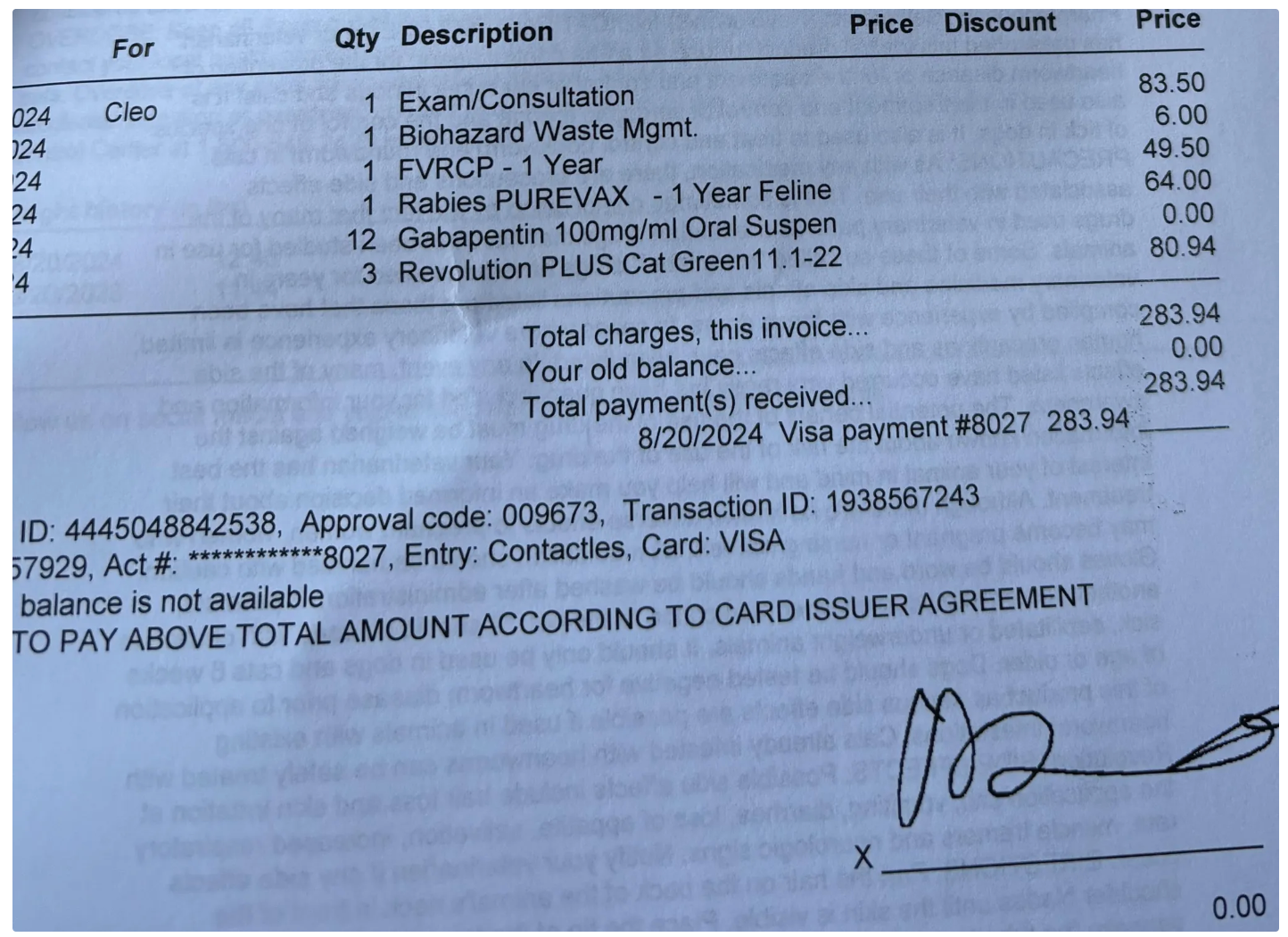
The workflow extracts each product or service, along with its quantity and total price.
For each item, the markup is calculated as: Invoice price - (Reference unit price × Quantity)
The reference unit price for each item was obtained through a real-time Google Search combined with the capabilities of the Gemini model.
A positive markup means you were overcharged, while a negative markup means you paid less than the market price.
The final output of this workflow, based on the invoice above, is shown below in JSON format:
[
{
"name": "Exam/Consultation",
"quantity": 1,
"price": 83.5, # The price for a single exam or consultation listed on the invoice
"searched_prices": [
{
"source_text": "The latest average price for a veterinary exam or consultation in the USA is approximately $73.",
"unit_price": 73,
"link": "https://vertexaisearch.cloud.google.com/grounding-api-redirect/AUZIYQHLrE55ffsDjSMMNErgYSVXE4eRH2JEmwF_MIPvbeP5889KiaIEUuiTsbyNed5wJHvYimtZGBjEWyQLdsLDQeyetY-Pebj6gm9LQZLXIRmZ92ye2TSSTfRSGHDsVLaqf5md6ipDaKzfPZ5rAclvRMts",
"markup": 10.5 # We were overcharged $10.50 for the Exam/Consultation
}
]
},
{
"name": "Biohazard Waste Mgmt.",
"quantity": 1,
"price": 6,
"searched_prices": [
{
"source_text": "While some older information suggests a daily waste fee for hospitalized patients might be between $2 and $5, or medical waste removal could range from $2 to $20 per pound, or even $200 to $300 per 20-gallon waste bin, a definitive single price on a veterinary bill is not available due to these variables",
"unit_price": 2,
"link": "https://vertexaisearch.cloud.google.com/grounding-api-redirect/AUZIYQExR3LZmrhsVLouvohVqpLHqyW4Tkf0fG4eqXpHlpcfQ-axdXUtfs1NTb_H120BWiwTgz_iKpi4LLo0JJnefLyxbQAoSptg9yBfT0oZMNcLUPvEtQVk71R0-MiFfTLCG5_IWgILzG43pWQ=",
"markup": 4 # We were overcharged $4 for Biohazard Waste Management
}
]
},
{
"name": "FVRCP - 1 Year",
"quantity": 1,
"price": 49.5,
"searched_prices": [
{
"source_text": "The latest price for a 1-year FVRCP vaccine in the USA, in the context of a veterinary bill, is typically around $45.",
"unit_price": 45,
"link": "https://vertexaisearch.cloud.google.com/grounding-api-redirect/AUZIYQHeqIQ06WK61n8Gp3NWmMTgOwMxJ8kfXbWywwcSCbYD96xC8_Kwr-WyVn5RuFzmoT7xjvsYJxczCgqvDLzWQ9loVrReEMq5BGojr4noorKRmFitHvnmbZLbierVXno=",
"markup": 4.5 # We were overcharged $4.50 for the FVRCP vaccine
}
]
},
{
"name": "Rabies PUREVAX - 1 Year Feline",
"quantity": 1,
"price": 64,
"searched_prices": [
{
"source_text": "The latest price for Rabies PUREVAX - 1 Year Feline in the USA, in the context of a veterinary bill, is $27.",
"unit_price": 27,
"link": "https://vertexaisearch.cloud.google.com/grounding-api-redirect/AUZIYQF-iHZdb2vZiRdREmEMRW346KmlVIB6-XPGijjgaMpADUhLjHeFvMApwGdARnn1MOYBwklv1mOR8LmH7uKF9BEfroymFkpPwH_hbY1YRFTnkx2i7Z25qA7j9pANnSOwoB5jqabJnL6tWP4kzVftE1VWdyw=",
"markup": 37 # We were overcharged $37 for the Rabies PUREVAX vaccine
}
]
},
{
"name": "Gabapentin 100mg/ml Oral Suspen",
"quantity": 12,
"price": 0, # The price for twelve Gabapentin 100mg/ml Oral Suspen
"searched_prices": [
{
"source_text": "The latest price for Gabapentin 100mg/ml Oral Suspension in the USA, in the context of a veterinary bill, can be found at $0.65 per mL.",
"unit_price": 0.65,
"link": "https://vertexaisearch.cloud.google.com/grounding-api-redirect/AUZIYQHBdmmKAlHOF_UJhTwvuvrKO4q98L5elYIEJ3yUnJbkC-oV89TnO5SpLU_n6P8L_G4P6wT4NiO4t_yw_O1QsR9IxWKZcV0miyHJnXyZ-y1EBjoi-Nc_0PiXnqEwP3Z0Prnwk3BSeJ3bz0jEYpDvfTBJQ15DBDtRFUSs3S6SC0SqjF9_CpR-dja0n7wb9K2Bgg==",
"markup": -7.8 # We were undercharged $7.80 for 12 dosage of Gabapentin 100 mg/ml Oral Suspension combined
}
]
},
{
"name": "Revolution PLUS Cat Green11.1-22",
"quantity": 3,
"price": 80.94, # The price for three Revolution PLUS Cat Green11.1-22
"searched_prices": [
{
"source_text": "The latest price for a single dose of Revolution PLUS Cat Green 11.1-22 lbs in the USA, in the context of a veterinary bill, is approximately $30.35.",
"unit_price": 30.35,
"link": "https://vertexaisearch.cloud.google.com/grounding-api-redirect/AUZIYQGk3gT9zRbCwNm7QZuQzJ_S2VhVkxbTQQjIlPoxnSj6bRqO-32Y1l9RShSyGwfbK-Z-AyaZIaDbtB3NYXAwJESu9koETyAfcbP1yp-pgfITX2j0vV50ibKywosjVS_HNpwZZy2EvHx9pgafrkBFj0jKQdJyisI2lDyiD7tPzsE8iQ==",
"markup": -10.11 # We were undercharged $10.11 for the 3 doses of Revolution PLUS Cat Green combined
}
]
}
]How to Build an Automated Invoice Analysis Workflow to Detect Markups
In this blog, we’ll use Roboflow Workflows, a web-based platform for building AI applications focused on visual data, to create our Invoice Analysis Workflow.
Roboflow Workflows lets us seamlessly chain multiple computer vision tasks such as Visual Question Answering, Text Recognition, Captioning, and more within an intuitive no code interface. It also offers the flexibility to integrate ready made components like JSON parsers and custom code blocks whenever needed.
You can try out the Invoice Analysis Workflow we built in this blog here.
Setup Your Roboflow Workflow
To get started, create a free Roboflow account and log in. Next, create a workspace, then click on “Workflows” in the left sidebar and click on Create Workflow.
You’ll be taken to a blank workflow editor, ready for you to build your image processing pipeline. Here, you’ll see two workflow blocks: Inputs and Outputs.
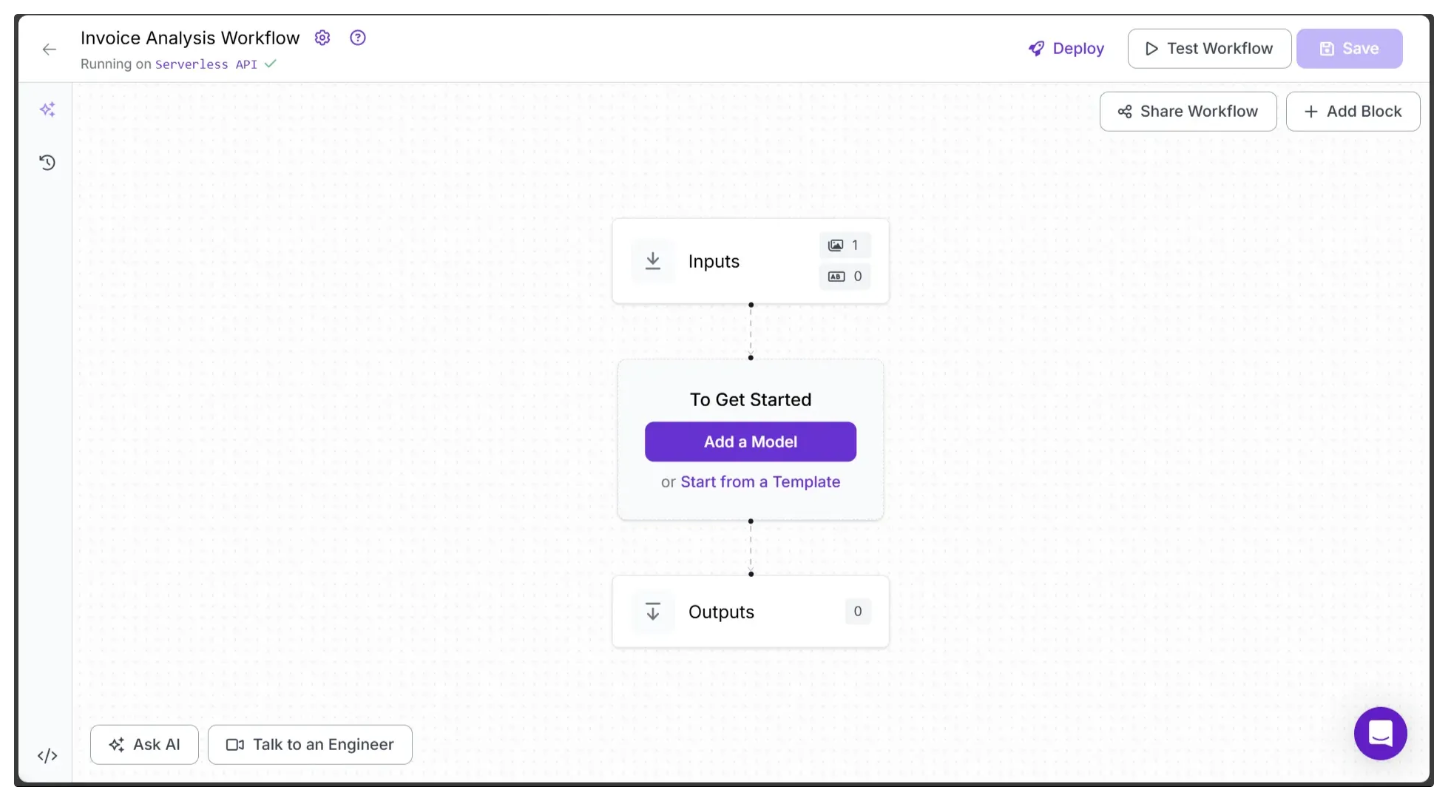
In the top left corner, you’ll see either Running on Serverless Hosted API or Hosted API. Both options support common tasks such as Visual Question Answering, Text Recognition, and chaining logic blocks; however, neither supports custom python code blocks. If you need custom code in your workflow, you’ll need to use a Dedicated Deployment or self host your own Roboflow Inference server.
Since our workflow requires custom code, we'll switch to a locally hosted inference server. To do this, click the text that follows Running on in the top-left corner, then select Local Device.
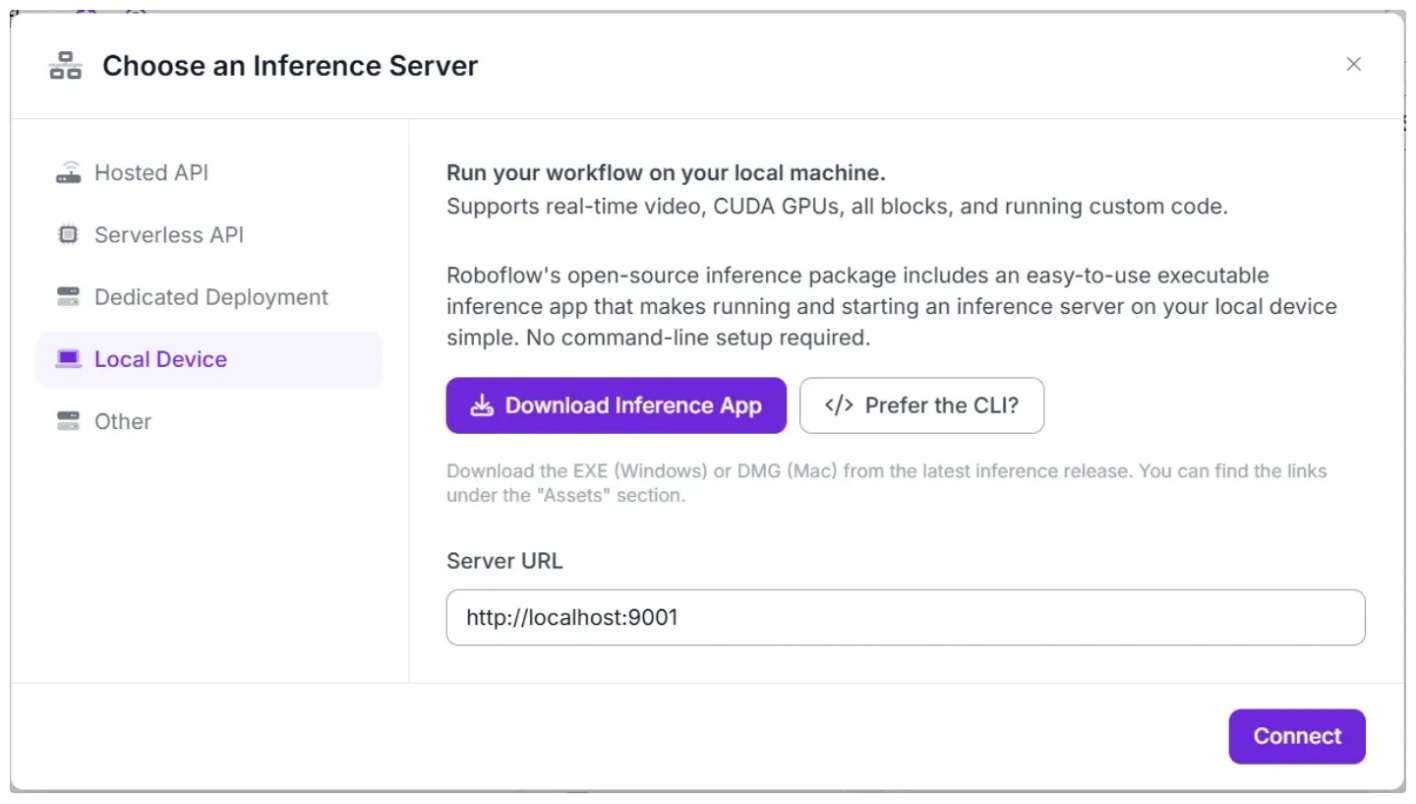
Before connecting to http://localhost:9001, you need to run an inference server on your local device. You can do this either by downloading and installing the Roboflow inference app and running it, which starts a local server on port 9001, or by following the command-line instructions provided here.
Once the local inference server starts, you can verify it by visiting http://localhost:9001 in your browser and click Connect. After connecting, your workflow will run locally on your device.
Step 1: Setup Additional Input Parameters
When you click on the Inputs block, a sidebar will appear on the right, showing a default parameter named image. This parameter allows us to add images as inputs to the workflow. The image we add here will be the invoice that needs to be analyzed.
We can also use the Add Parameter option to include any additional parameters required by the workflow.
In our case, we add two additional parameters: gemini_api_key, required to access the Gemini Models used by this workflow for invoice analysis, and country, which specifies the invoice’s country of origin to enable searching regional prices, as shown below:
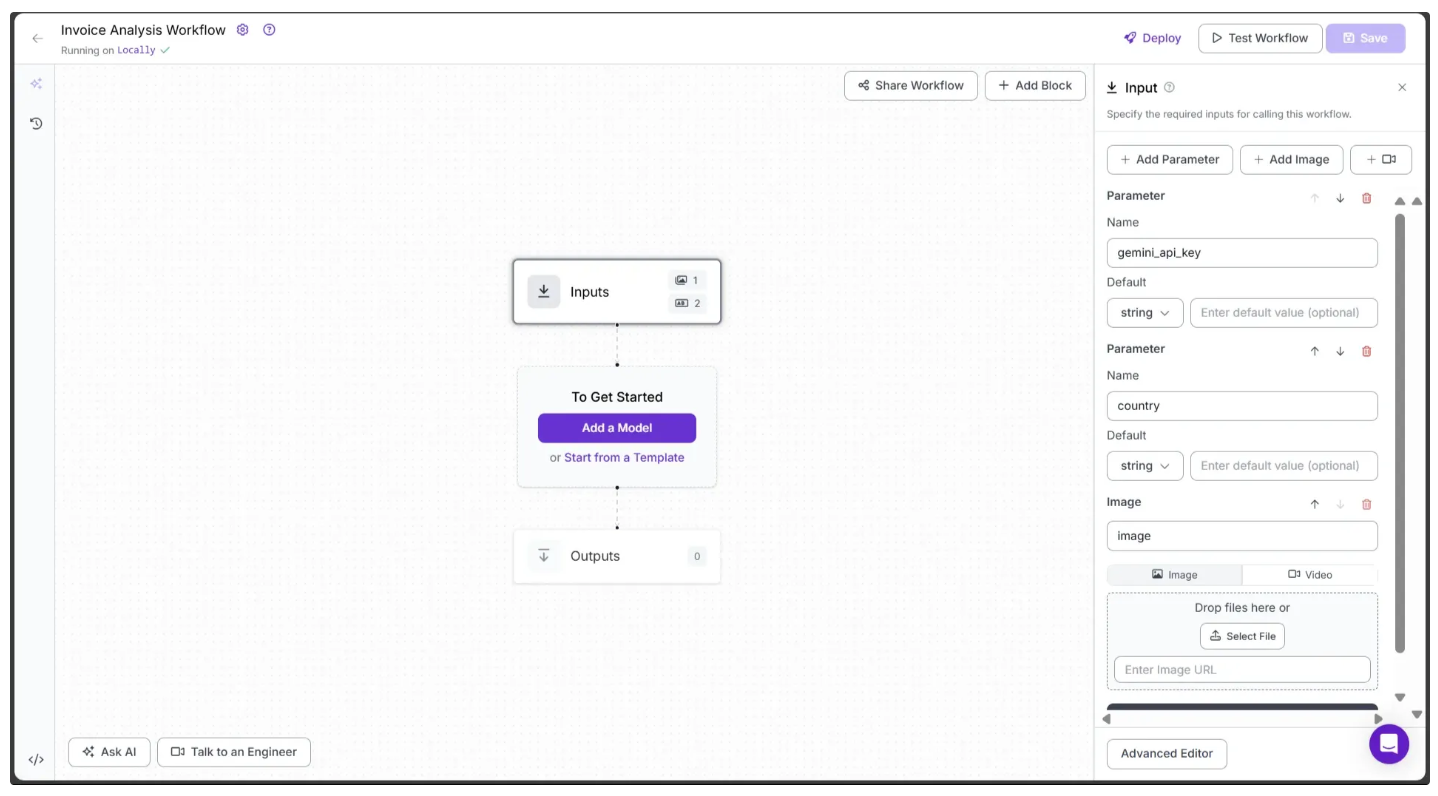
Step 2: Generate an Gemini API Key
This workflow uses Gemini Models, so you’ll need a Gemini API key. You can obtain one for free from Google AI Studio, as shown below:
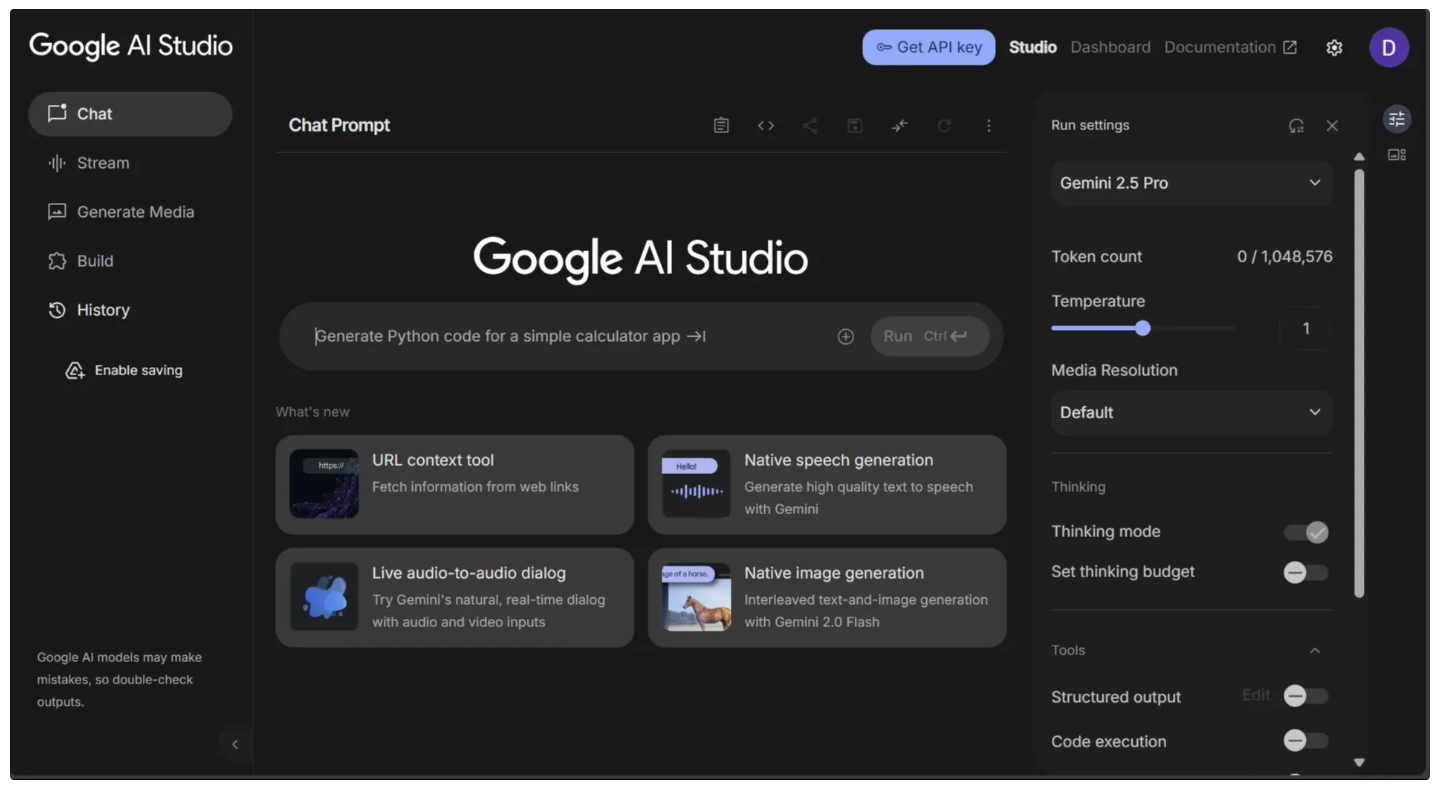
You also need to monitor your usage to avoid exceeding the rate limits imposed by the Free Tier of Google AI Studio, which could cause errors in the workflow. To do this, go to the dashboard in the top-right corner, then navigate to Usage and Billing from the sidebar on the left, as shown below:
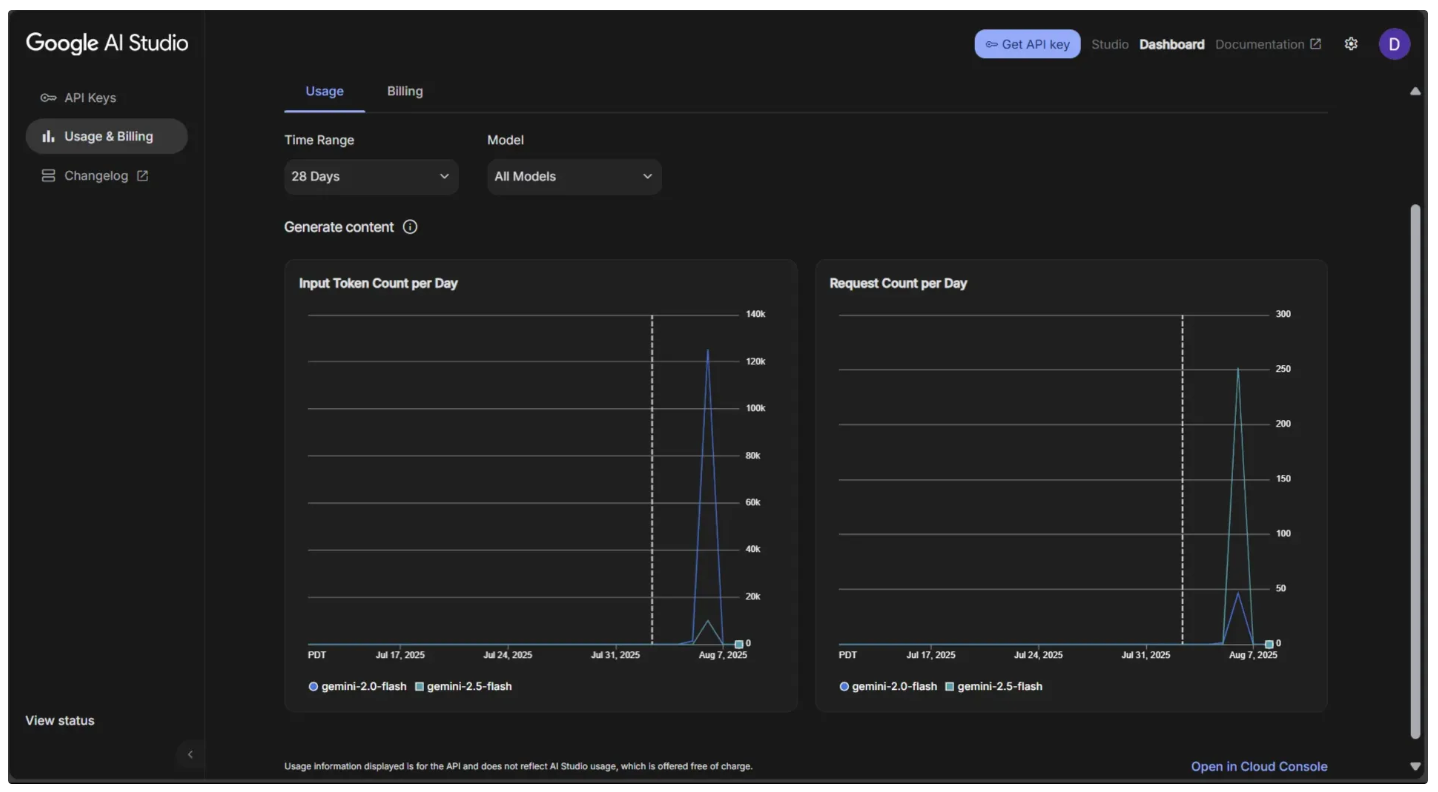
Step 3: Add a Gemini Block
Roboflow Workflows provides a Google Gemini block, which we'll use to run Google's Gemini model with vision capabilities, specifically to read the contents of the invoice image provided as input. You can add it by clicking the Add Block button in the top-right corner and searching for "Gemini".
Next, we need to configure the Google Gemini block to extract the names of all items listed in the invoice, along with their quantities and prices. To do this, click on the Google Gemini block to open the Configure sidebar on the right, as shown below:
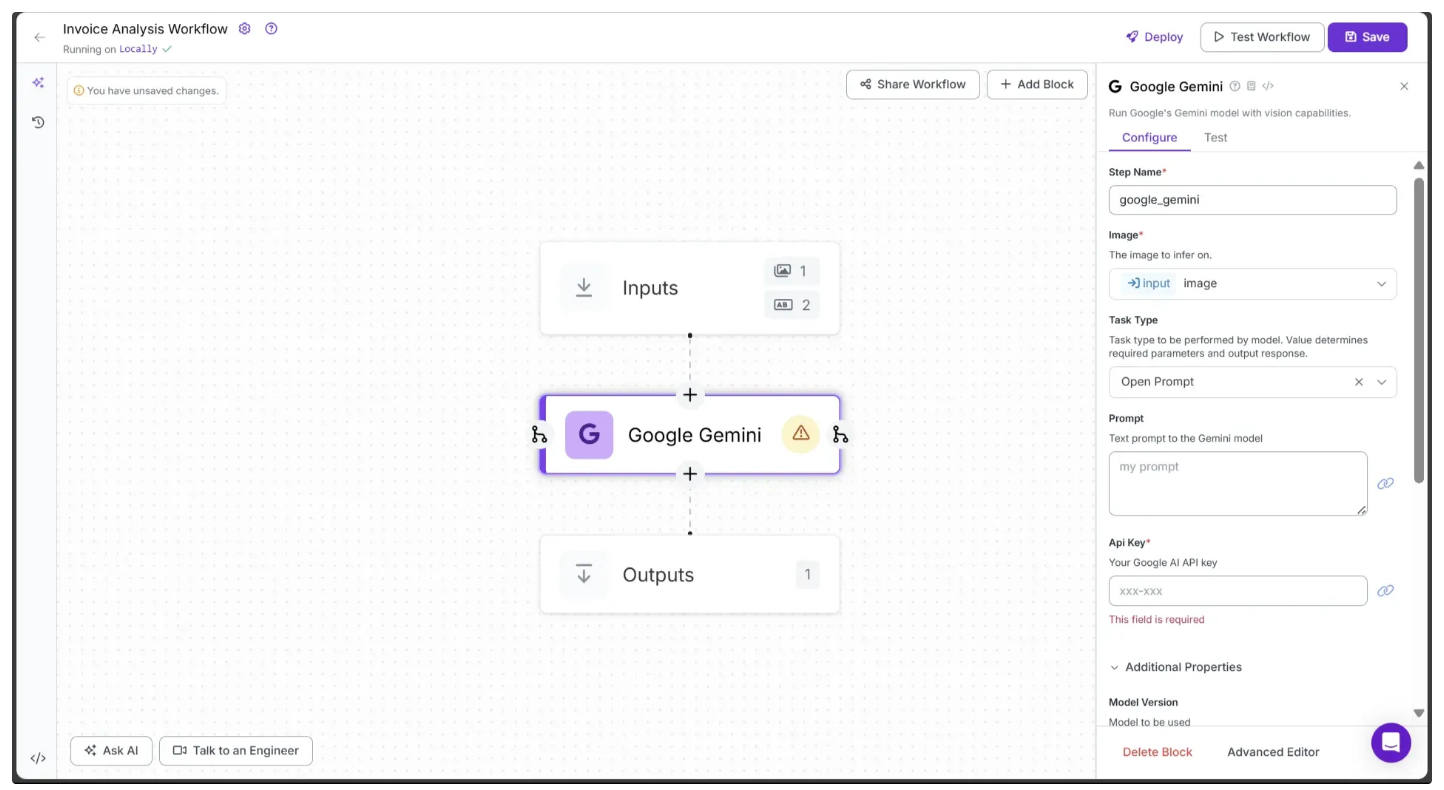
The Google Gemini block should be set to Structured Output Generation as its Task Type. This mode allows multimodal extraction of content from an image according to a defined JSON structure. For our use case, we will use the following JSON schema as the Output Structure:
{
"output_structure": "{\n \"invoice_type\": {\n \"type\": \"string\",\n \"description\": \"a short description of the type of invoice or receipt shown in the image, such as 'restaurant bill', 'grocery receipt', or 'electronics invoice'\"\n },\n \"invoice\": {\n \"type\": \"list\",\n \"items\": {\n \"type\": \"object\",\n \"properties\": {\n \"name\": {\n \"type\": \"string\",\n \"description\": \"the name or description of the item in the invoice. consider the version or the model as name as well.\"\n },\n \"quantity\": {\n \"type\": \"integer\",\n \"description\": \"the quantity of the item in the invoice\"\n },\n \"price\": {\n \"type\": \"number\",\n \"description\": \"the price of the of the item corresponding to the same quantity.\"\n }\n },\n \"required\": [\"name\", \"quantity\", \"price\"]\n }\n }\n}"
}Note: Copy and paste the above JSON structure exactly as it is. The entire structure should be a single key-value pair, where the value is a JSON structure formatted as a string.*
For clarity, here is the value of the output_structure field presented as a JSON object instead of a JSON-formatted string:
{
"invoice_type": {
"type": "string",
"description": "a short description of the type of invoice or receipt shown in the image, such as 'restaurant bill', 'grocery receipt', or 'electronics invoice'"
},
"invoice": {
"type": "list",
"items": {
"type": "object",
"properties": {
"name": {
"type": "string",
"description": "the name or description of the item in the invoice. consider the version or the model as name as well."
},
"quantity": {
"type": "integer",
"description": "the quantity of the item in the invoice"
},
"price": {
"type": "number",
"description": "the price of the of the item corresponding to the same quantity."
}
},
"required": ["name", "quantity", "price"]
}
}
}The Google Gemini block also requires the gemini_api_key, which must be passed as an input parameter. To provide this, click the link 🔗 icon next to the API Key field in the Configure tab, then select the Input’s gemini_api_key.
Also, set the Max Tokens parameter of the Gemini block to 2000, as the default value of 450 may be insufficient for processing long invoices.
The first half of the configured Gemini block should now look like this:
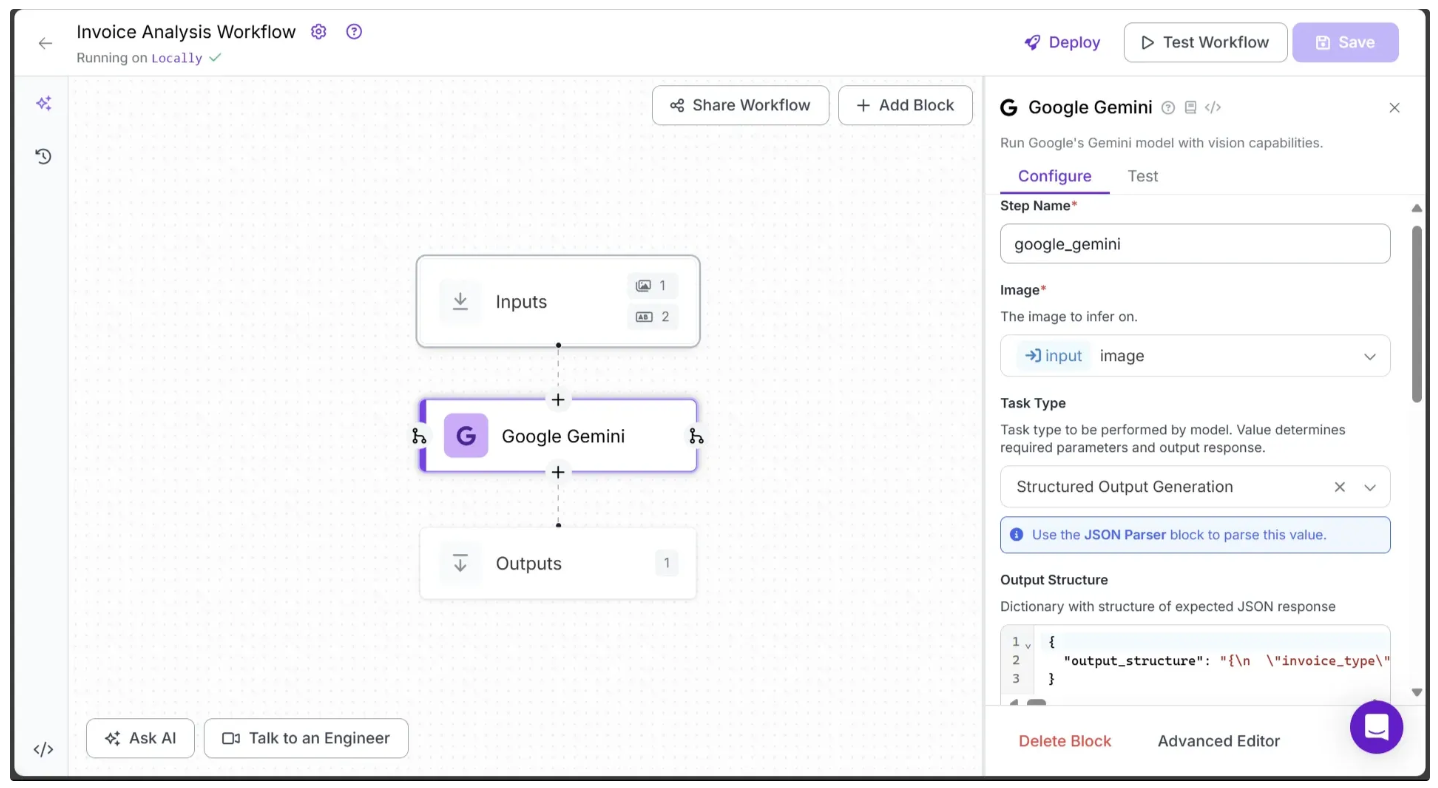
And the second half should appear as follows:
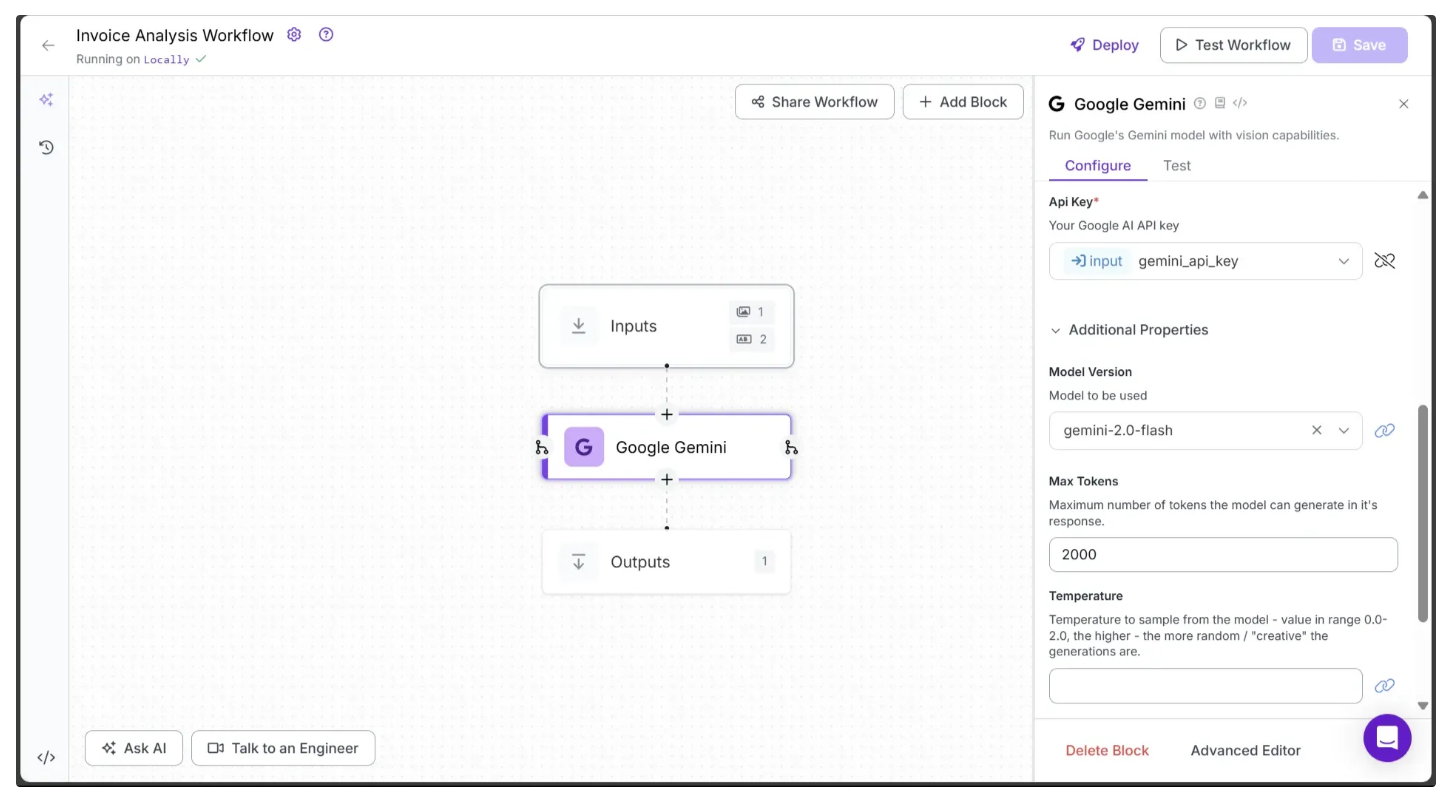
Note: For this workflow, I left the Temperature and Max Concurrent Requests fields empty. You can configure these parameters based on your specific use case.
Step 4: Add a JSON Parser Block
The JSON output of the Google Gemini block will be in raw string format. Therefore we need to parse it as a JSON. Roboflow provides a JSON Parser block that can be used for this. To add it, hover over the Google Gemini block, click the + icon that appears on it, and search for “JSON parser” to insert it into your workflow.
Now your workflow should look like this:
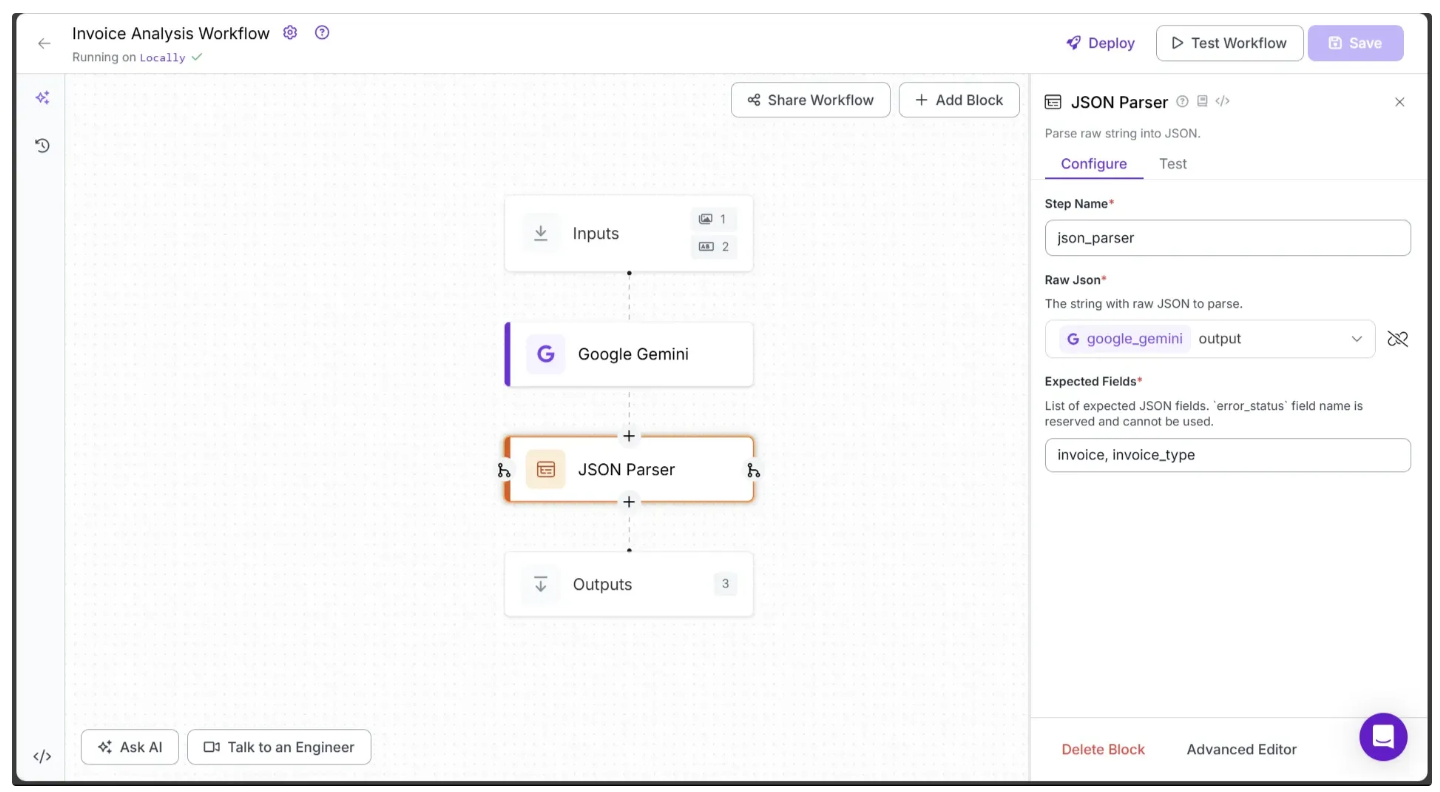
Additionally, we add two variables, invoice and invoice_type, to the Expected Fields of the JSON Parser in its Configure tab. If any of the specified keys in Expected Fields are missing from the parsed JSON, the parser sets the error_status flag to True, indicating an incomplete or unexpected structure.
Step 5: Search and Retrieve Online Item Prices
The JSON parser block outputs a JSON object with two keys: invoice and invoice_type. The invoice key contains a list of items, each including its name, price, and corresponding quantity. The invoice_type key is a string that indicates the type of invoice, such as a restaurant bill, grocery receipt, or electronics invoice.
We can now use each item’s name from the invoice to search the web for its latest unit price, allowing us to compare it with the invoiced amount and calculate the markups.
This is made possible by a technique called Grounding with Google Search, which connects Gemini models to real-time web content. This allows Gemini to generate responses based on up-to-date information and cite verifiable sources beyond its original knowledge cutoff. We will leverage this capability to find the latest prices of items.
In order to implement Grounding with Google Search along side a Gemini Model we use a Custom Python block. A Custom Python block is a user-defined processing step that enables us to extend or customize the workflow’s functionality beyond the built-in blocks provided by Roboflow.
To add a Custom Python block, hover over the JSON parser block and click the + icon attached below it. Next, type “Custom Python block” into the search bar and select it to insert the block into your workflow. Finally, configure the block settings as shown below:
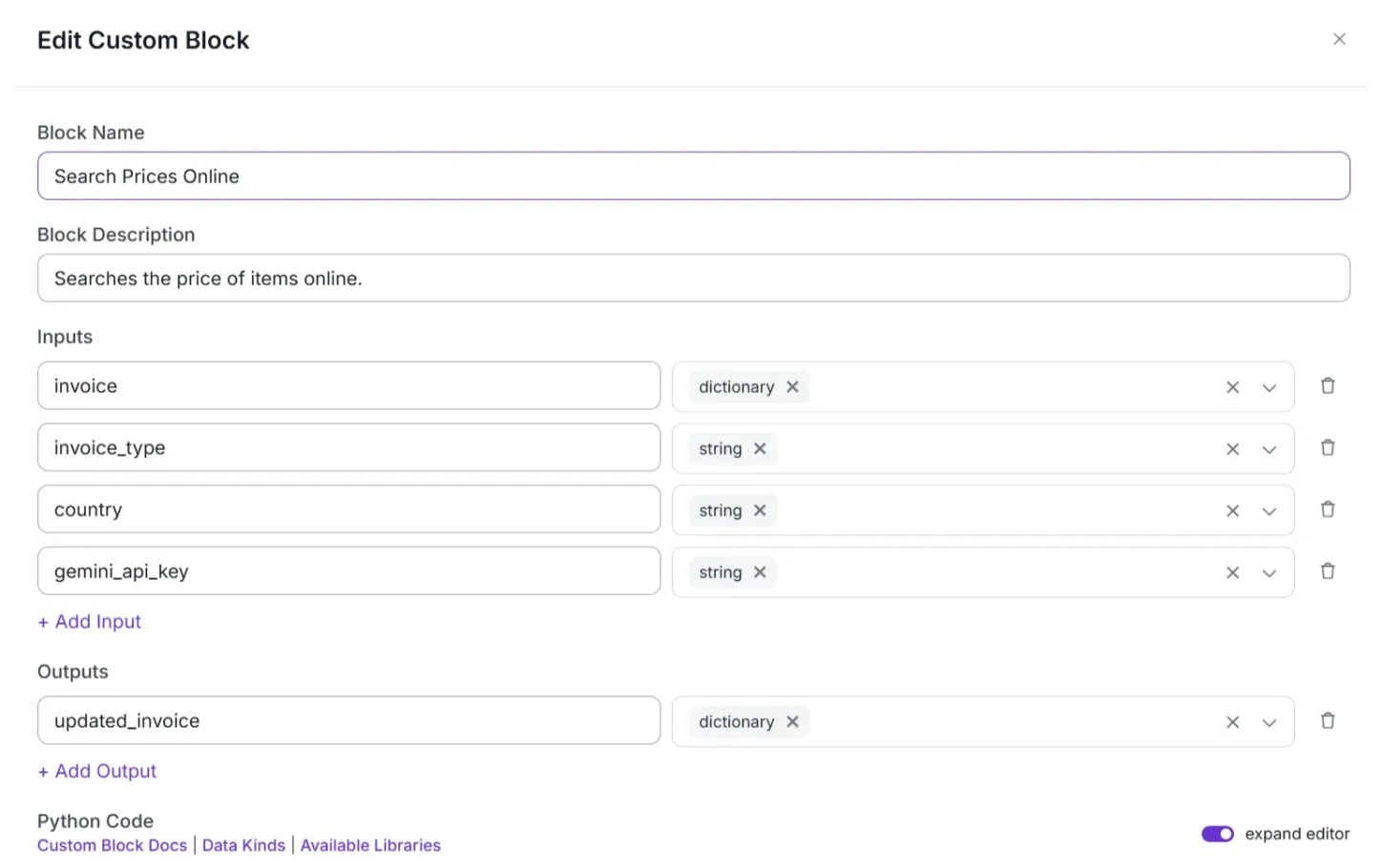
Now, in the Python Code input box, enter custom code that searches for and retrieves the prices of the items listed in the invoice online. Copy and paste the code from each of the code blocks below into this section:
Key Constants and Configuration
This workflow uses two distinct Gemini models to optimize performance and manage daily rate limits effectively:
gemini-2.5-flash: Used for grounded web search queries that require deeper reasoning but are executed less frequently in the workflow. This model has a lower daily rate limit on the free-tier Gemini API.gemini-2.5-flash-lite: Used to extract prices from sentences, requiring minimal reasoning but executed more frequently in the workflow. This model offers a higher daily rate limit on the free-tier Gemini API.
To handle potential errors in Gemini calls, the constants MAX_RETRIES and RETRY_WAIT_TIME control the retry logic. If a call fails, the system waits for RETRY_WAIT_TIME seconds before retrying, up to MAX_RETRIES times. If all retries fail, an exception is raised.
# Model Identifiers
GROUNDING_MODEL = "gemini-2.5-flash" # For grounded web search queries
STRUCTURING_MODEL = "gemini-2.5-flash-lite" # For extracting structured JSON
# Global Retry Configuration
MAX_RETRIES = 2
RETRY_WAIT_TIME = 2Managing API Rate Limits
The Google Gemini models, gemini-2.5-flash and gemini-2.5-flash-lite, have request limits of 10 and 15 requests per minute (RPM), respectively. To prevent exceeding these limits, this workflow implements a cooldown period of 60 seconds each time the limit is reached.
# Global Request Tracking (initialize in run)
request_counters = {}
rate_limits = {
GROUNDING_MODEL: {"limit": 10, "sleep": 60},
STRUCTURING_MODEL: {"limit": 15, "sleep": 60}
}
import time
def increment_request_count(model):
if model not in request_counters:
raise ValueError(f"Unknown model '{model}'")
request_counters[model] += 1
count = request_counters[model]
print(f"[INFO] Request count for {model}: {count}")
limit = rate_limits[model]["limit"]
sleep_time = rate_limits[model]["sleep"]
if count % limit == 0:
print(f"[INFO] Reached {limit} requests for {model}. Pausing for {sleep_time} seconds to avoid rate limit...")
time.sleep(sleep_time)Retry Decorator
To ensure robustness, our workflow handles potential failures such as network request errors or unexpected Gemini model outputs using a reusable retry decorator. It automatically retries a function upon encountering exceptions, up to MAX_RETRIES times, waiting RETRY_WAIT_TIME seconds between attempts. If all retries fail, the last exception is raised.
import functools
def retry(exceptions=(Exception,)):
def decorator(func):
@functools.wraps(func)
def wrapper(*args, **kwargs):
last_exception = None
for attempt in range(MAX_RETRIES + 1):
try:
return func(*args, **kwargs)
except exceptions as e:
last_exception = e
if attempt < MAX_RETRIES:
print(
f"[WARNING] Attempt {attempt + 1} failed in function '{func.__name__}' with error: {e}. "
f"Retrying after {RETRY_WAIT_TIME} seconds..."
)
time.sleep(RETRY_WAIT_TIME)
else:
print(
f"[ERROR] All {MAX_RETRIES + 1} attempts failed in function '{func.__name__}' with error: {e}"
)
raise
raise last_exception
return wrapper
return decorator
Gemini API Request Helpers
To interact with the Gemini models, we use Python’s requests library to send HTTP POST requests. Because these requests can sometimes fail due to network issues or server errors, we wrap the request function with the previously defined retry decorator to automatically retry on exceptions.The helper functions get_model_url and get_headers build the request URL and headers respectively, while make_request_with_retry handles sending the request, checking for HTTP errors, and returning the response.
def get_model_url(model):
return f"https://generativelanguage.googleapis.com/v1beta/models/{model}:generateContent"
def get_headers(api_key):
return {
"x-goog-api-key": api_key,
"Content-Type": "application/json",
}
import requests
@retry(exceptions=(Exception,))
def make_request_with_retry(url, headers, payload):
response = requests.post(url, headers=headers, json=payload)
response.raise_for_status()
return responseGemini Model Interaction Functions
The following functions extract_price_from_sentence and get_grounded_searches interact with the Gemini models by making API calls through the previously defined make_request_with_retry function:
extract_price_from_sentenceleverages theSTRUCTURING_MODELto extract a numeric unit price from a given sentence.For example, from the sentence "The Nvidia GeForce RTX 4090 costs about $1,500 in the USA", it extracts the value 1500.get_grounded_searchesuses theGROUNDING_MODELto perform a region-specific price search based on a given prompt. It returns a list of results, each containing the price information as text under the keysource_textand a reference URL under the keylink.For example, the prompt "What’s the price of a GeForce RTX 4090 in the USA?" should return a list of results, each containing asource_textwith an answer based on real-time information and alinkpointing to the source of that information.
import json
@retry(exceptions=(Exception,))
def extract_price_from_sentence(sentence, model, api_key):
payload = {
"contents": [{
"parts": [
{"text": f"Convert this sentence to provided JSON structure: {sentence}"}
]
}],
"generationConfig": {
"responseMimeType": "application/json",
"responseSchema": {
"type": "OBJECT",
"properties": {
"price": {
"type": "NUMBER",
"description": "The minimum price amount mentioned in the sentence, extracted as a number. Don't include currency. If no price mentioned give me 0."
}
},
"propertyOrdering": ["price"]
}
}
}
increment_request_count(model)
response = make_request_with_retry(get_model_url(model), get_headers(api_key), payload)
response_json = response.json()
text_response = response_json["candidates"][0]["content"]["parts"][0]["text"]
price = json.loads(text_response)["price"]
return price
@retry(exceptions=(Exception,))
def get_grounded_searches(item, model, api_key, country, invoice_type):
prompt = (
f"Provide the latest price of a single unit of {item['name']} in {country}, "
f"specifically in the context of {invoice_type}. "
f"Please give only a single price—no ranges or additional information."
)
payload = {
"contents": [{"parts": [{"text": prompt}]}],
"tools": [{"google_search": {}}]
}
increment_request_count(model)
response = make_request_with_retry(get_model_url(model), get_headers(api_key), payload)
response_json = response.json()
grounding_supports = response_json['candidates'][0]['groundingMetadata']['groundingSupports']
grounding_chunks = response_json['candidates'][0]['groundingMetadata']['groundingChunks']
searches = []
for support in grounding_supports:
segment_text = support['segment']['text']
chunk_indices = support.get('groundingChunkIndices', [])
uri = None
if chunk_indices:
first_chunk_index = chunk_indices[0]
if first_chunk_index < len(grounding_chunks):
uri = grounding_chunks[first_chunk_index].get('web', {}).get('uri')
searches.append({"source_text": segment_text, "link": uri})
if not searches:
raise Exception(f"No grounded search results found for item: {item['name']}")
return searchesRun Function
The run function, defined below, is triggered by the workflow once the JSON parser finishes processing. It receives the invoice JSON object produced by the parser and iterates over each item, invoking search_prices_online to gather pricing data. Internally, search_prices_online calls get_grounded_searches and extract_price_from_sentence to compile a list of reference prices for each item.
Each element in the resulting list contains:
unit_price: The reference unit price for the item identified from online sources.source_text: The sentence from which the reference price was extracted.link: The URL of the source webpage.markup: The difference between the invoice price and the reference price, where negative values indicate the invoice price is lower than the reference, and positive values indicate an overcharge compared to the reference.
The run function appends this list to each item under the key searched_prices. An empty list indicates no reference prices were found, while multiple entries represent multiple sources.
Finally, the updated invoice object is returned wrapped in a dictionary with the key updated_invoice.
@retry(exceptions=(Exception,))
def search_prices_online(item, model, api_key, country, invoice_type):
try:
searches = get_grounded_searches(item, model, api_key, country, invoice_type)
except Exception as e:
print(f"[ERROR] No searches found after retries for item: {item['name']} — {e}")
return []
searched_prices = []
for search in searches:
try:
unit_price = extract_price_from_sentence(search["source_text"], STRUCTURING_MODEL, api_key)
except Exception as e:
print(f"[ERROR] Price extraction failed after all retries for text: {search['source_text']} with error: {e}")
unit_price = 0
if unit_price > 0:
searched_prices.append({
'source_text': search["source_text"],
'unit_price': unit_price,
'link': search["link"],
'markup': round(item['price'] - (item['quantity'] * unit_price), 2)
})
if not searched_prices:
raise Exception(f"No prices found for item: {item['name']}")
return searched_prices
def run(self, invoice, invoice_type, country, gemini_api_key) -> dict:
request_counters[GROUNDING_MODEL] = 0
request_counters[STRUCTURING_MODEL] = 0
print("[INFO] Request counters initialized.")
for item in invoice:
try:
item['searched_prices'] = search_prices_online(
item,
GROUNDING_MODEL,
gemini_api_key,
country,
invoice_type
)
except Exception as e:
print(f"[ERROR] Search failed or no prices found after retries for item: {item['name']} — {e}")
item['searched_prices'] = []
print(f"Completed price scraping for {item['name']}")
print(invoice)
# Adding cooldown to avoid hitting API rate limits if the script is run again immediately;
# this can be skipped or reduced depending on your Gemini API tier's rate limits.
cooldown = 60
print(f"Timeout for {cooldown} seconds between full runs.")
time.sleep(cooldown)
return {"updated_invoice": invoice}Now, configure the parameters for this block as illustrated in the workflow below:
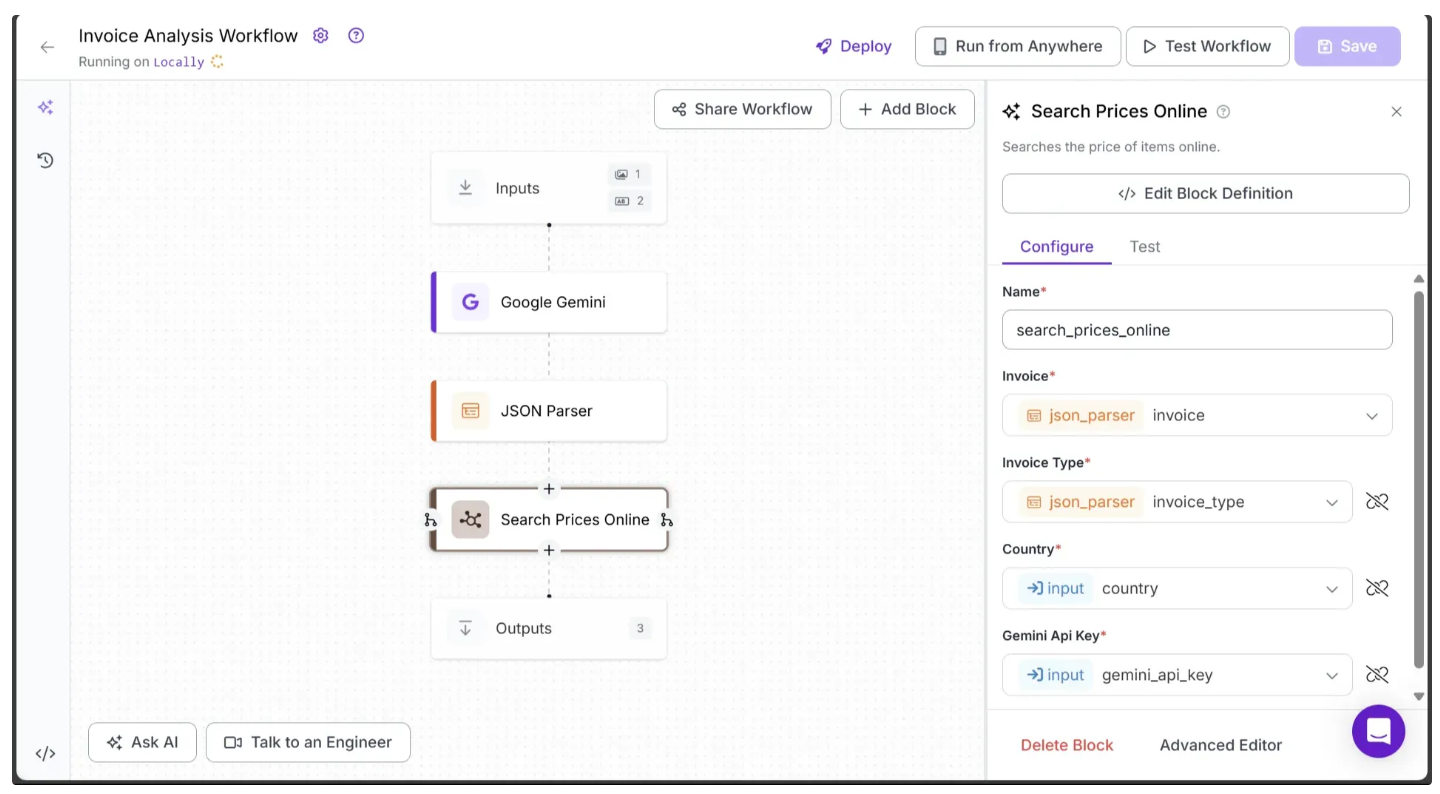
Step 6: Setup Outputs
To output the updated_invoice generated by the Search Prices Online block, which includes the searched prices along with markups for each invoice item, ensure that updated_invoice is linked as an output parameter in the Outputs block.
As shown below, use the + Add Output button in the Configure tab of the Outputs block to set this up. Additionally, you can output the original image in the same way.
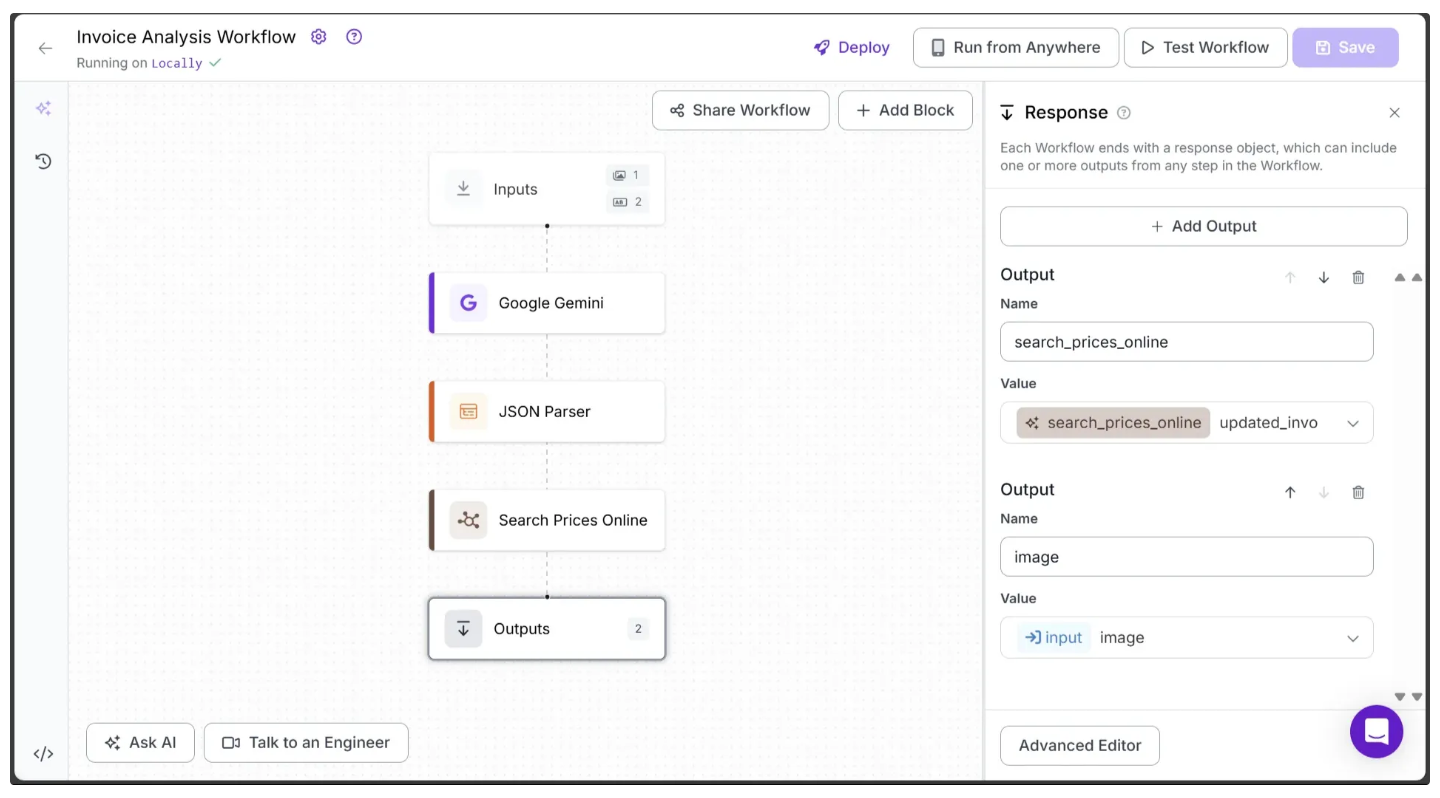
You can now click Save in the top-right corner to save your workflow.
Step 7: Running the workflow
Below is the final workflow, which takes an invoice image as input and outputs JSON data containing the newly searched unit prices for each invoice item found online, along with the corresponding markups calculated based on these updated reference prices.
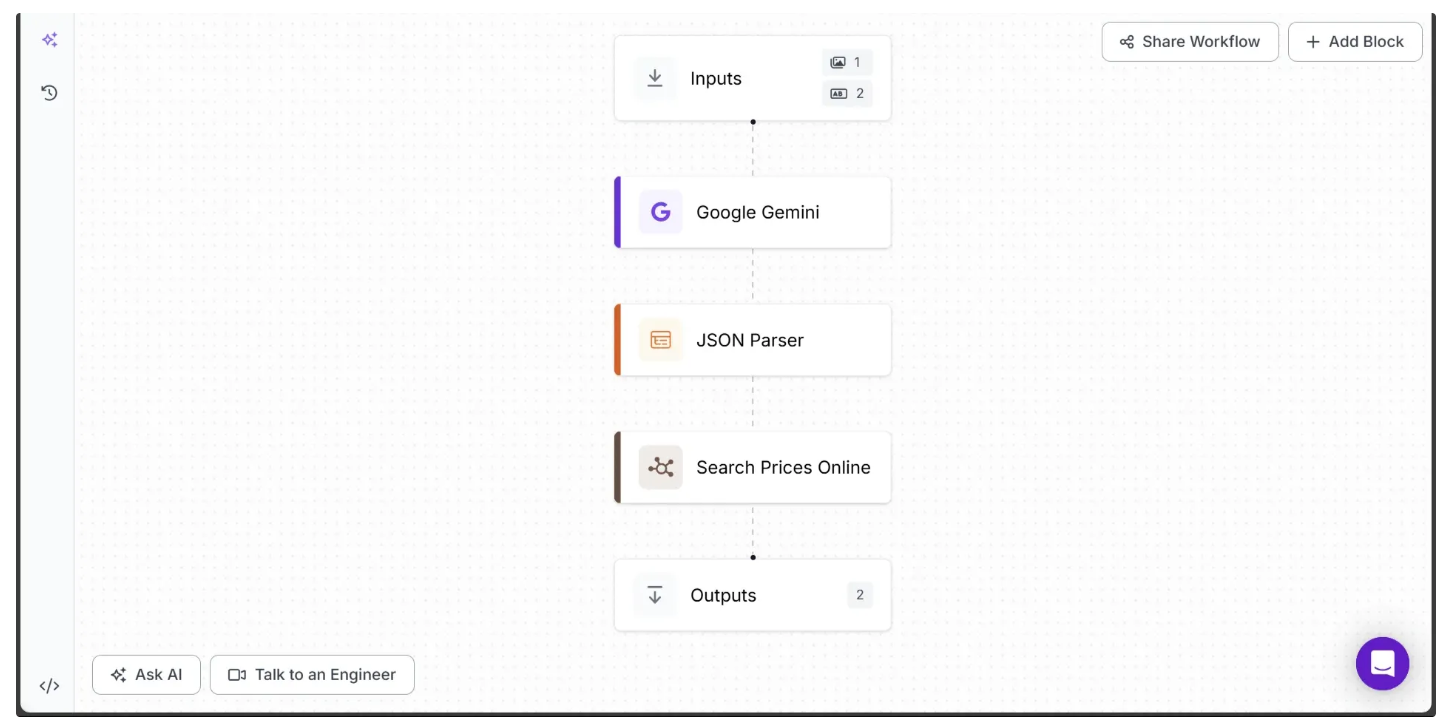
You can run this directly from the workflow’s UI by clicking the Inputs block, entering your previously claimed gemini_api_key, and providing the invoice’s country of origin along with the invoice image.
Alternatively, you can use it via API, command line, or other methods. To find the code for different execution options, click the Deploy button in the top-right corner of the workflow.
For example, to access and run the workflow as an API using Python, start by running the following code:
pip install inference-sdkThen execute the below script:
from inference_sdk import InferenceHTTPClient
client = InferenceHTTPClient(
api_url="http://localhost:9001",
api_key="***YOUR_ROBOFLOW_API_KEY******"
)
result = client.run_workflow(
workspace_name="your-workspace",
workflow_id="your-workflow-id",
images={
"image": "YOUR_INVOICE_IMAGE.jpg"
},
parameters={
"gemini_api_key": "*******YOUR_GEMINI_API_KEY******",
"country": "YOUR_COUNTRY"
},
use_cache=True # Cache workflow definition for 15 minutes
)
print(result[0]['image']) # Base 64 Data of original image
print(result[0]['search_prices_online']) # JSON data listing invoice items with markupsNote: Depending on the invoice, the workflow may take up to 2 minutes to complete. For example, the medical invoice shown above took 2 minutes.
Use Cases of AI-Powered Invoice Analysis for Detecting Price Markups
- Comparing invoiced item prices against online prices
- Flagging items priced significantly higher than market benchmarks
- Highlighting price differences for identical items purchased from multiple suppliers
- Triggering alerts when markups exceed predefined thresholds
- Identifying markup trends across various regions
Automate Invoice Processing with AI Conclusion
Manually verifying invoice prices is no longer practical in today’s fast-paced business environment. This Roboflow workflow leverages AI to extract and structure invoice data, then benchmarks prices against real-time market information. The outcome is actionable intelligence that prevents overcharging and optimizes procurement decisions.
Furthermore, Roboflow’s Deploy capabilities eliminate the need to manage hosting or infrastructure. Accessible via API, the workflow integrates seamlessly into applications, accelerating deployment and iteration for faster AI agent development.
Roboflow’s intuitive user interface simplifies debugging and documentation, providing clear visibility and streamlined management throughout the entire workflow lifecycle. Get started free.
To learn more about building with Roboflow Workflows, check out the Workflows launch guide.
Written by Dikshant S.
Cite this Post
Use the following entry to cite this post in your research:
Contributing Writer. (Aug 11, 2025). AI-Powered Invoice Analysis for Detecting Price Markups. Roboflow Blog: https://blog.roboflow.com/automated-invoice-analysis/
