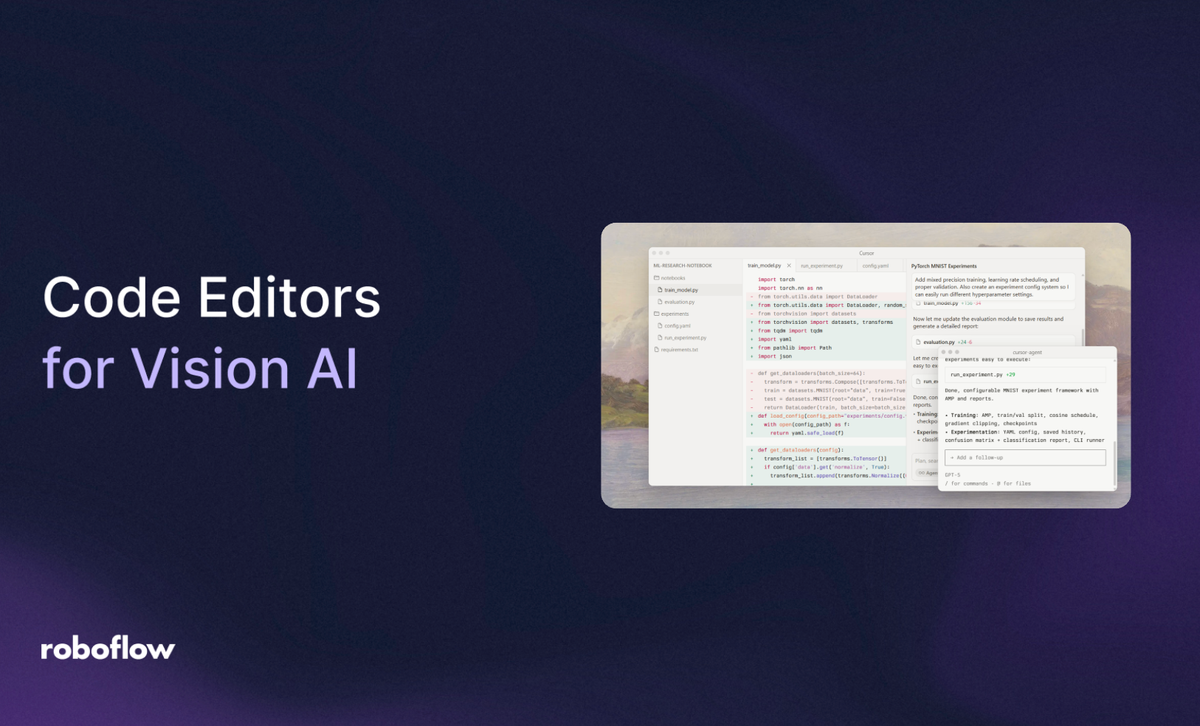
Computer vision has become one of the most popular areas of artificial intelligence, giving machines the ability to see, understand, and act on visual information. But building these systems requires more than just powerful AI models. It requires a strong coding environment that supports every part of the machine learning workflow.
The right code editor or IDE can make your workflow faster and easier by offering smart features such as code auto-completion, debugging tools, integrated terminals, notebook support, environment management, and even AI assistance. Your code editor should also work smoothly with popular computer vision libraries such as TensorFlow, PyTorch, OpenCV, Roboflow, Inference and Supervision, to handle datasets, train models, and visualize results with ease.
Today, we’ll look at five of the most popular editors used in computer vision: Visual Studio Code, Cursor, Google Colab, Jupyter Notebook, and PyCharm, and explore the best use cases of each.
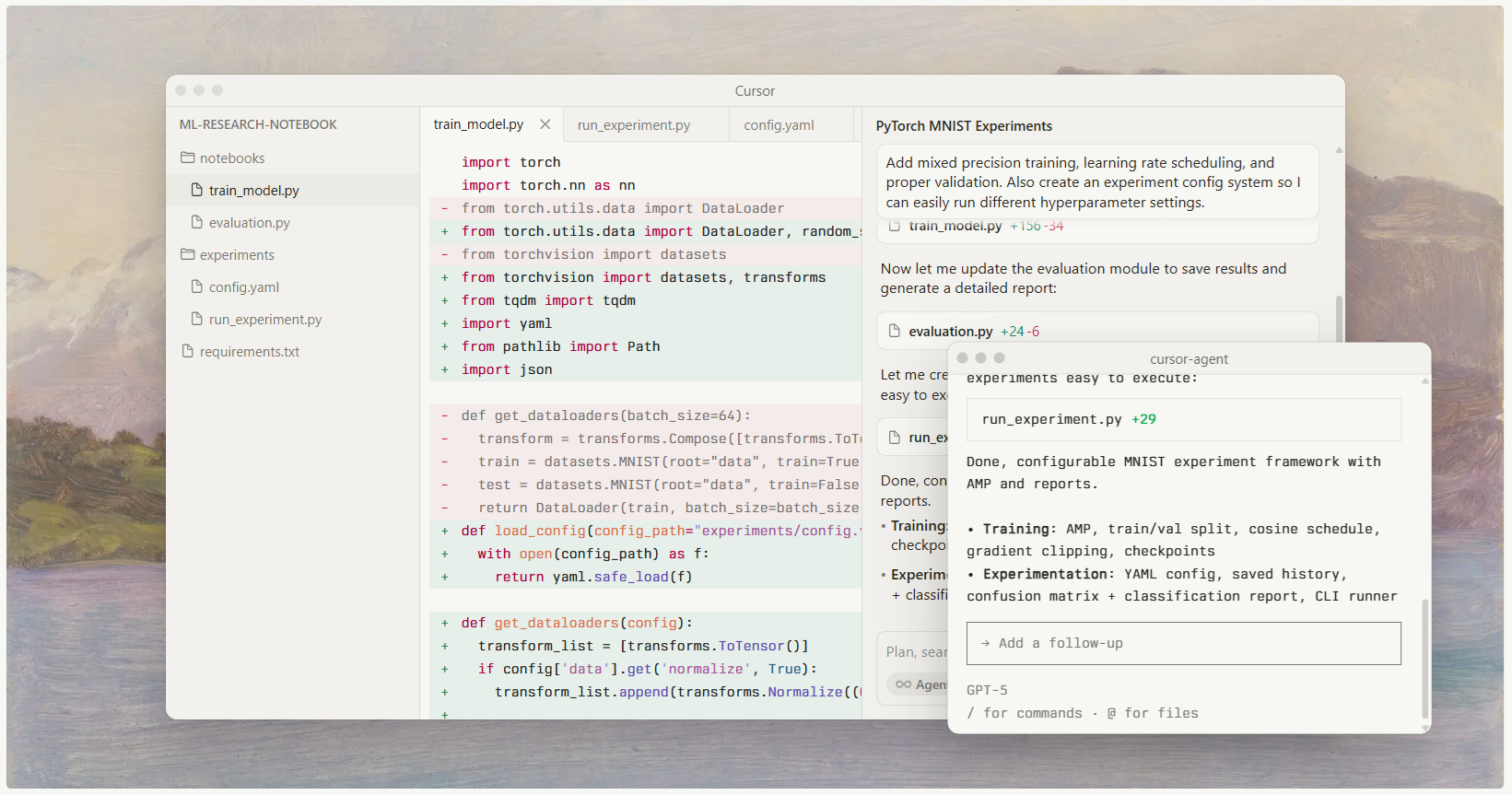
Let’s start by understanding what makes a great code editor for computer vision projects.
Key Features of Code Editors for Computer Vision
When choosing an editor for computer vision projects, here's what to consider:
- Language and Framework Support: Vision AI projects rely heavily on Python and libraries such as OpenCV, TensorFlow, PyTorch, Hugging Face, Scikit‑image, Supervision etc. Editors should recognize these libraries, offer intelligent code completion, and support other languages (e.g., C++ or CUDA) when needed.
- GPU/TPU Access and Hardware Integration: Computer vision models often need extra computing power. Editors that connect easily to GPUs or TPUs, whether on your local machine or in the cloud, make training much smoother. Easy access to remote servers or specialized hardware is especially important when working with large convolutional or transformer-based models.
- Interactive Notebooks and Data Visualization: Computer vision projects rely heavily on visualizing results as you work. Tools such as Jupyter and Colab let you mix code, charts, and explanations in one place. Inline image display and interactive widgets help you visualize outputs such as bounding boxes, segmentation masks, or feature maps, making it easier to debug and explain how your model behaves.
- Collaboration and Sharing: Computer vision projects often bring together engineers, data scientists, and domain experts. Editors that support real-time collaboration, version control, and easy sharing of notebooks or scripts make teamwork smoother.
- AI‑Assisted Coding: Most modern editors now include built-in AI helpers. For computer vision projects, these assistants can automatically write basic code for data loading, suggest neural network architectures, or find and fix coding errors.
- Extension Ecosystem: A strong extension library makes an editor far more powerful. You can add tools for deep learning, remote development, interactive dashboards, or connect to experiment trackers. This flexibility lets you shape your editor to match your exact workflow.
- Cost and Licensing: Most developers start with free editors and move to paid versions as their projects grow. It’s important to understand what each tool offers for free, what features require a subscription, and whether there are student or academic discounts available.
Explore the Best Code Editors for Vision AI
The following five editors represent the most widely used environments for computer vision development, each offering distinct capabilities for model building, experimentation, and deployment.
1. Visual Studio Code
Visual Studio Code, or VS Code, is one of the most widely used editors for developers, including those working on computer vision projects. It’s a free, cross-platform tool. VS Code is known for its flexibility. You can easily extend it with plugins for machine learning, AI, or computer vision tasks.
Recent updates have introduced several AI features like Next Edit Suggestions, Agent Mode, Copilot Vision, Copilot Edits for notebooks, and Terminal IntelliSense. It also includes an Auto Model Selection option that automatically picks the best AI model such as GPT-5, or Claude Sonnet 4 for Copilot chats.
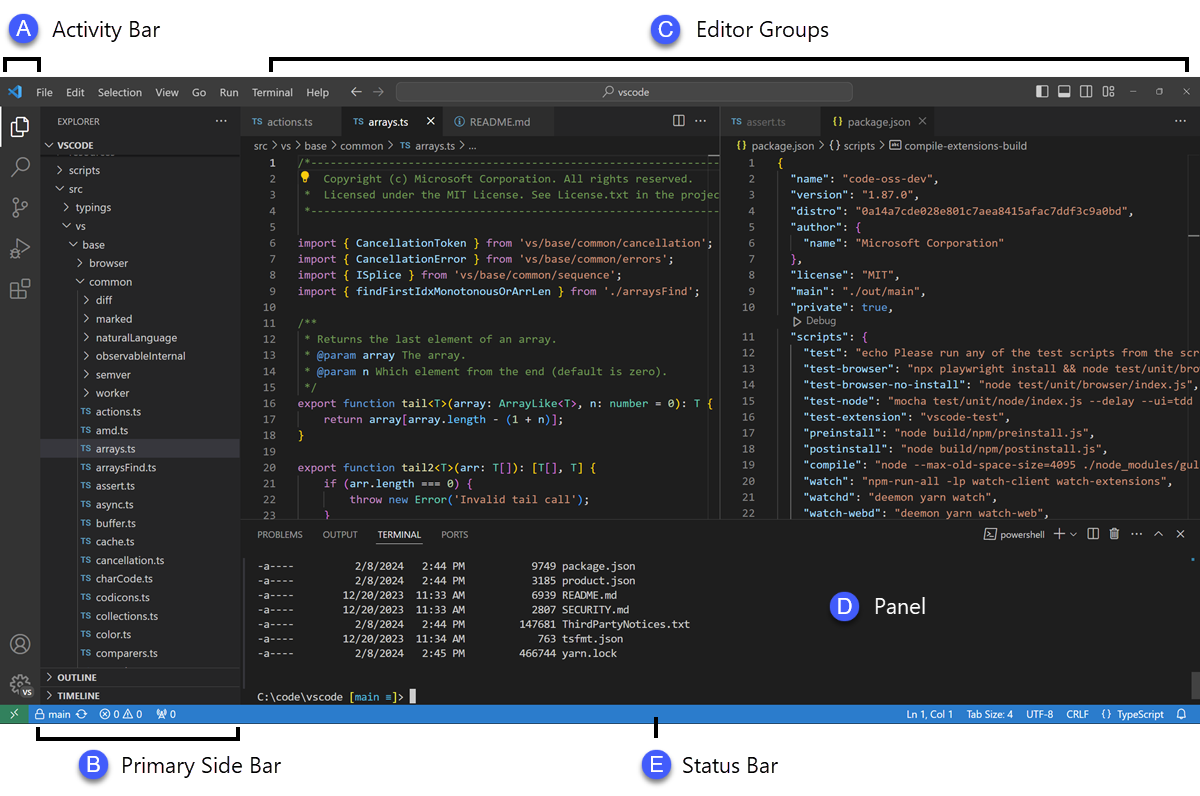
Here's how VS Code provides support for vision AI projects:
- Extensive Extension Ecosystem: VS Code’s marketplace hosts thousands of extensions. For vision AI tasks, you can install plugins for Python, Jupyter notebooks, PyTorch, TensorFlow, Hugging Face, OpenCV and CUDA/CuDNN. The built‑in notebook interface supports Jupyter notebooks natively, including inline images and interactive widgets. Tools like Pylance and IntelliSense provide static type checking and code completion for vision libraries.
- Remote Development and Containers: Vision AI models often require GPU compute. VS Code’s Remote Development extensions let you connect to SSH servers, Docker containers or WSL2 and work inside them.
- AI Assistance and Copilot: VS Code integrates GitHub Copilot for chat, code completion and now Copilot Vision, which assists in writing and debugging code faster. This is especially handy for computer vision projects where you can ask about code suggestions, errors, or attach a misclassified image. You may also use it to generate code for a data augmentation pipeline, training, or visualization etc.
- Terminal IntelliSense & Integrated Terminal: Working with GPUs often means using CLI tools (e.g., nvidia-smi, pip install or python train.py). VS Code’s integrated terminal now supports rich completion suggestions, saving context and reducing typos. Combined with a built‑in debugger, you can step through vision code, inspect variables or view images in separate windows.
- Version Control & Collaboration: The built‑in Git features make branch management, diff viewing and commit handling straightforward. The LiveShare extension (proprietary) allows pair programming and remote collaboration.
Pros
- VS Code is platform independent. It runs on Windows, macOS and Linux; there’s even a browser‑based version (vscode.dev) that you can use on Chromebooks.
- Rich extension ecosystem for Python, CUDA, Jupyter, remote development and data science. You can easily integrate your experiment tracking or dataset visualization tools.
- It provides Integrated AI features such as Copilot chat, Next Edit Suggestions, and Agent mode as well as accelerate code generation and debugging.
- It enables remote development for connecting to GPU servers and running code in containers.
- Allows AI-powered extensions like CodeGPT or Continue for intelligent code completions, explanations, and natural-language prompts directly inside VS Code
Cons
- It is resource heavy. VS Code uses more memory than lightweight editors.
- It has proprietary add‑ons. Some features (e.g., LiveShare, Remote and parts of the marketplace) are proprietary.
- AI features require paid Copilot subscription for full use. Some features are in preview and may change or be restricted behind paywalls.
Pricing
VS Code is free. However, Microsoft’s AI features rely on GitHub Copilot subscriptions.
2. Cursor
Cursor is a modern, AI-powered code editor built to make programming faster and more intuitive. It is based on Visual Studio Code but adds a smart AI layer that can write, edit, and explain code directly in your workspace.
For developers working on computer vision or AI projects, Cursor is particularly helpful. You can simply describe what you want , for example, “write a PyTorch script to visualize feature maps for ResNet50” and the editor will generate well-commented code, suggest improvements, and even help debug issues step-by-step.
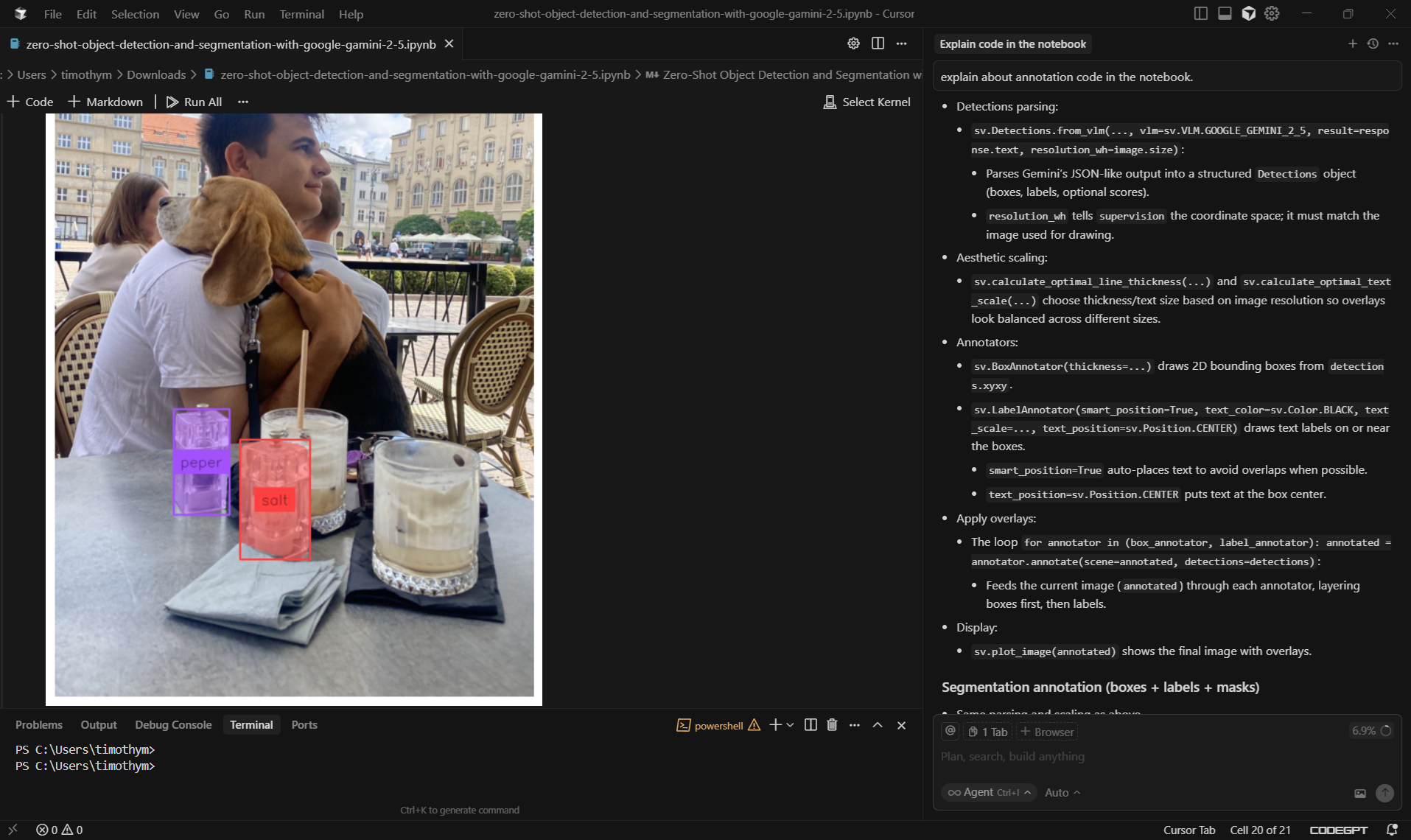
Following are the key features of Cursor:
- Agent Mode with Autonomy: Cursor’s built-in AI agent can handle multi-step tasks automatically. It can run terminal commands, edit multiple files, and keep looping until your code passes all tests.
- Inline Edits and Diffs: You can highlight a section of your code and ask Cursor to improve or optimize it. For Example, if you have a slow image processing loop, Cursor can rewrite it using NumPy vectorization or better functions. Before applying, you’ll see a color-coded diff preview, so you can review and apply changes safely and selectively.
- Flexible Model Selection and Auto Mode: Cursor includes an Auto Mode that picks the right AI model for the task. It uses a fast, lower-cost model for simple edits and switches to a stronger model for complex refactors.
- Integration with Jupyter Notebooks: Cursor now supports direct editing inside Jupyter Notebooks. You can ask it to modify or add cells, run code, or reorganize a notebook without leaving the editor. This bridges the gap between traditional notebooks and modern IDEs, making it easier to move between interactive experiments and production-ready scripts.
- Extensions / Compatibility with VS Code Ecosystem: Since Cursor is built on a fork of Visual Studio Code, many VS Code extensions, themes, and workflows are compatible or adaptable.
Pros
- Cursor has AI assistant built in. Helps you write, fix, and improve code automatically.
- It understand your whole project. You can ask it questions about your codebase in plain English.
- It lets you apply AI suggestions instantly with clear before-and-after previews.
- It has privacy mode, single sign-on (SSO), and rules to control what the AI can or can’t do.
- New features and improvements come out almost every week.
- It can read image files and help write or test computer vision scripts.
Cons
- Paid plans can get expensive. Free plan is limited. Pro and Ultra versions cost more.
- Needs strong testing. If your code doesn’t have good tests, AI changes might break something.
- Can slow down your computer. Uses more CPU and memory when working on large projects.
Pricing
Cursor offers several pricing tiers. Hobby (Free) with limited agent requests, Pro ($20/month), Pro+($60/month), Ultra ($200/month), Team ($40/user/month) and Business/Enterprise plans with custom pricing.
VS Code and Cursor and Roboflow: Use the inference-sdk or roboflow Python package directly inside your editor to load datasets, train models, and run inference locally or in the cloud. VS Code extensions and Cursor’s AI agent can even auto-generate Roboflow pipeline code and environment setup commands.
3. Google Colab Notebook
Google Colab is one of the most popular platforms for beginners and researchers working on computer vision projects. It is a cloud-based version of Jupyter Notebook that lets you write and run Python code directly in your browser, with no installation or setup required. One of its biggest advantages is free access to GPUs and TPUs, which helps speed up model training and experimentation. Your notebooks are automatically saved to Google Drive, making it easy to share and collaborate with others.
While the basic version is free, Colab also offers Pro, Pro+, and Enterprise plans that provide faster GPUs, longer runtimes, and more storage. Google has launched a new AI-first version of Colab built around Gemini, featuring a smart chat interface that can generate code, explore libraries, and fix errors automatically. It also includes a Data Science Agent (DSA) that can plan and run complex data workflows on its own, along with improved code transformation and visualization tools.
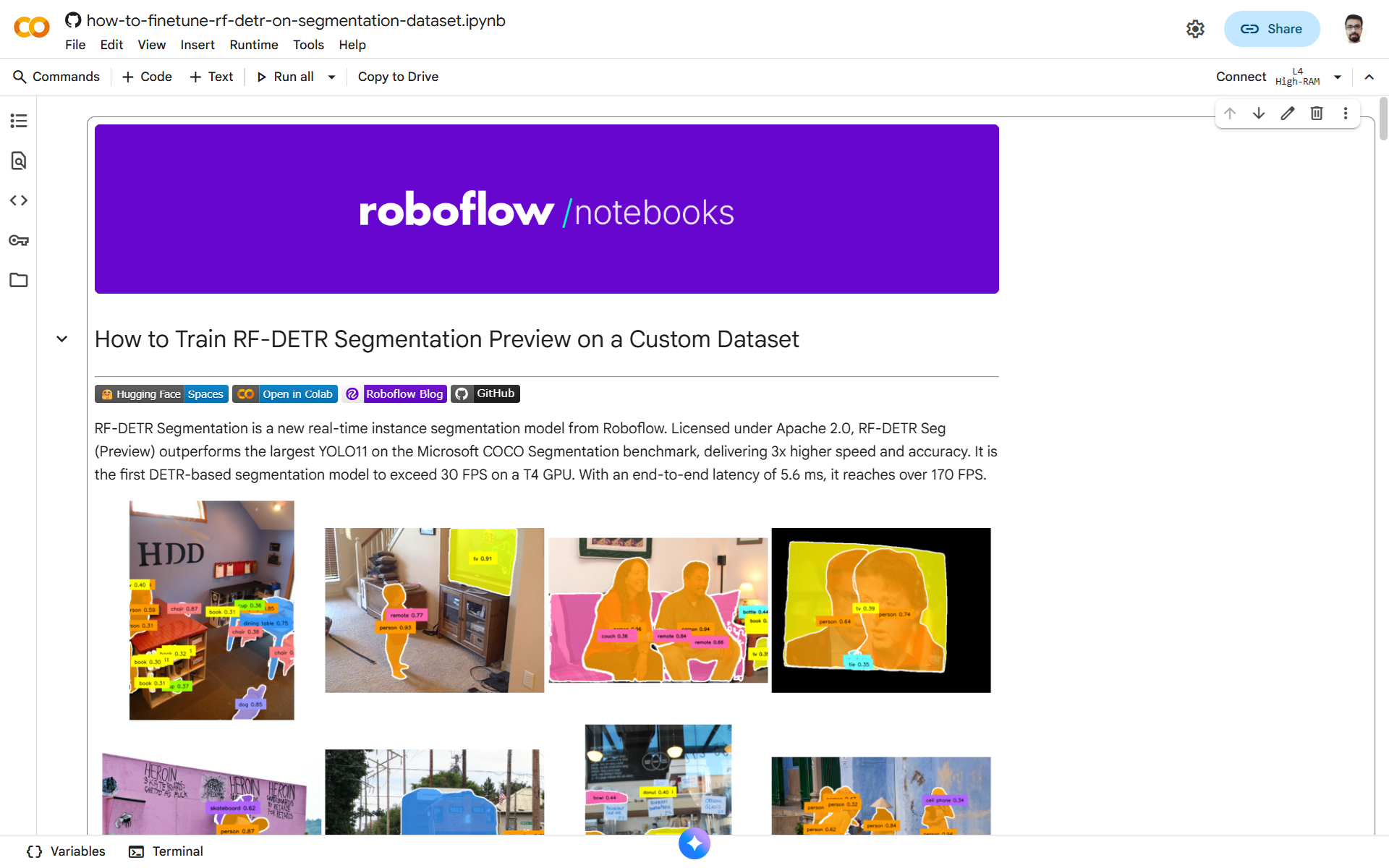
Following are the important features of Google Colab:
- Immediate GPU/TPU Access: Colab’s biggest draw is the ability to run vision AI models on powerful hardware without any local setup. The free tier gives access to basic GPUs, while Pro and Pro+ provide faster GPUs (often A100s) and longer runtimes
- Zero Configuration and Pre‑installed Libraries: Colab comes with common machine‑learning libraries (TensorFlow, PyTorch, OpenCV) preinstalled. You can import Kaggle datasets, mount Google Drive, connect to BigQuery or even integrate with Vertex AI. The new DSA can automate data exploration and model training, you simply describe your task and watch the agent generate code.
- Rich AI Assistance: In the AI‑first Colab, the Gemini chat interface provides iterative querying. You can ask for code generation, library explanations or error fixes.
- Data Science Agent (DSA): The DSA can autonomously perform complex workflows such as loading a dataset, exploring it, computing summary statistics, training a model, visualizing results and summarizing findings. For vision tasks, you could ask the agent to “train a ResNet on CIFAR‑10 and report accuracy,” and it would set up the environment, run the training and present results. This is especially helpful when teaching or quickly benchmarking models.
- Code Transformation and Visualization: The AI can refactor code or generate charts on request, showing modifications in a diff view. For example, if you ask to convert Matplotlib code to Plotly, it will highlight the changes and produce interactive graphs. This is invaluable when exploring different visualization libraries.
- Collaboration and Sharing: Colab notebooks live in Google Drive, so sharing and commenting are as simple as with Docs. You can grant edit or view access, making team collaborations smooth. Real‑time coediting helps when pair debugging a dataset pipeline.
Pros
- Gives free access to GPUs/TPUs with no local setup which is great for quick experiments or learning.
- Supports AI‑first features like iterative chat, Data Science Agent, code transformation to accelerate analysis and prototyping.
- Provides pre-installed libraries and integration with Google Cloud services.
Cons
- It has resource limits and priority. Free Colab sessions can be disconnected after a few hours and may have slower GPUs. Pro and Pro+ tiers alleviate this but still enforce compute unit limits.
- Colab runs in the cloud, so internet connectivity is required. You can’t work offline or on a private cluster (unless you set up Colab Enterprise/Vertex AI Workbench).
- It poses dependency issues sometimes. While libraries are preinstalled, you might need specific versions. Installing custom versions is possible but can conflict with system packages.
Pricing
Colab is free to use. Upgrades plans are available as Pay‑As‑You‑Go ($9.99 for 100 computer units), Colab Pro for Education ($9.99/month), Colab Pro+ ($49.99/month), and Colab Enterprise (based on usage).
4. Jupyter Notebook
Jupyter Notebook, along with its modern interface JupyterLab, continues to be one of the most essential tools for scientific computing and AI research. It’s an open-source platform that supports interactive coding across multiple programming languages. What makes Jupyter special is its ability to combine code, explanations, formulas, images, and plots in one document, making it perfect for computer vision projects where visualization and explanation go hand in hand.
Developers and researchers can easily test image-processing functions, or visualize training results right inside the notebook. Jupyter is built on open standards and is licensed under a modified BSD license, ensuring it’s completely free to use. It supports dozens of kernels, allowing you to code not only in Python, but also in Julia, R, C++, and JavaScript.
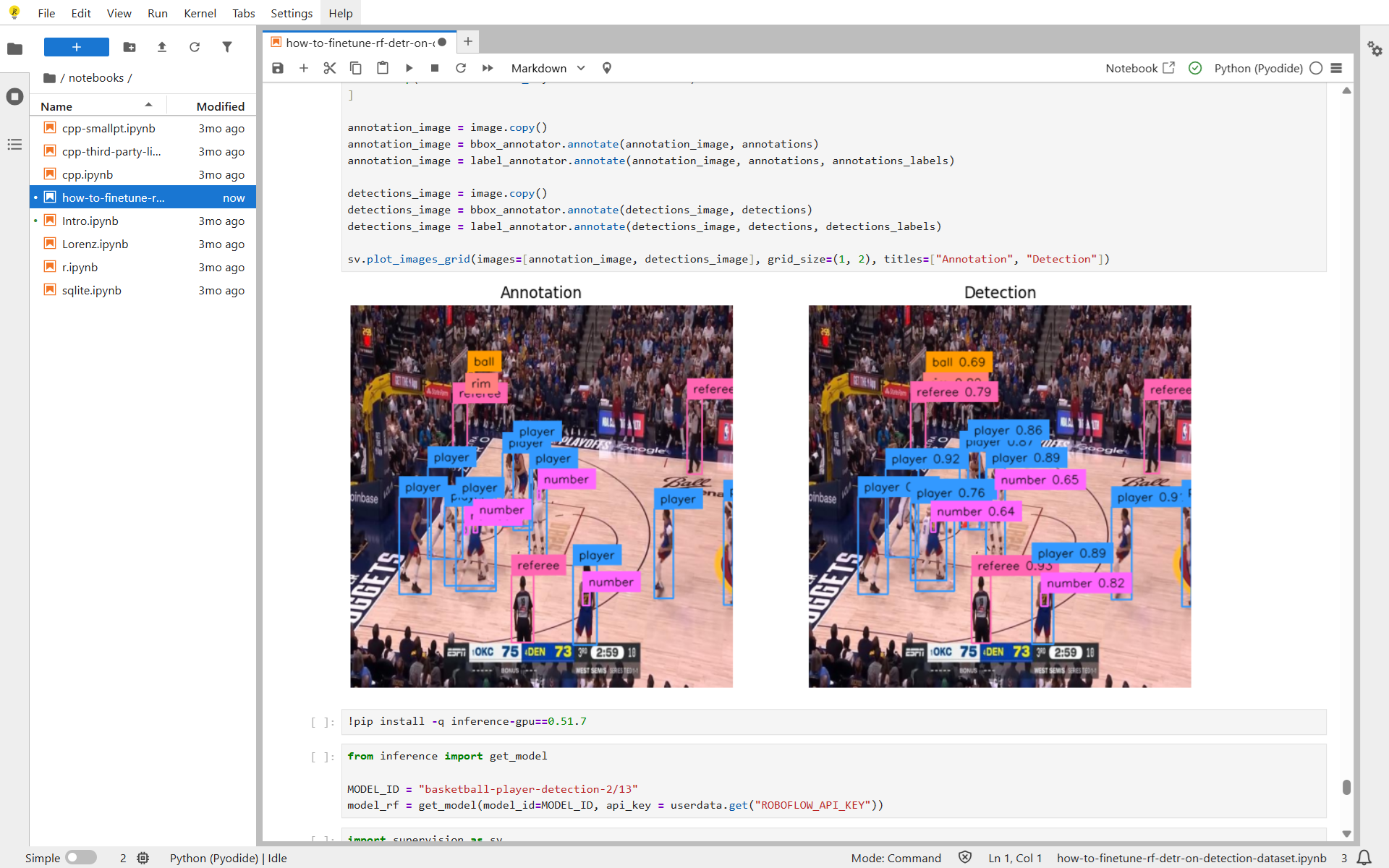
Following are the important features of Jupyter Notebook:
- Language Flexibility: Although Python is the main kernel for vision, Jupyter supports over 40 languages including Julia, R, and Scala. This is useful if you implement part of your pipeline in C++ or test algorithms in Julia.
- Visualization and Widgets: Libraries such as Matplotlib, Seaborn, Plotly, ipywidgets and Bokeh integrate. The kernel subshell feature added in JupyterLab 4.4 allows you to use widgets while long computations run concurrently, which makes it easier to monitor training progress or adjust parameters.
- Extensibility: An entire ecosystem of extensions allows you to integrate TensorBoard visualizations, run tests, or connect to remote kernels. Newer features like workspace indicators and settings import/export are handy when deploying JupyterLab in classrooms or on clusters.
- Open Source and Portable: Jupyter runs on your local machine, inside a Docker container, or on remote servers. Many vision researchers pair Jupyter with Kubernetes or HPC clusters for large‑scale experiments.
- Community and Resources: Because of its popularity, nearly every tutorial or paper on computer vision provides code as a Jupyter notebook. This fosters reproducibility and sharing.
Pros
- Jupyter notebook is free and open source you can run locally or on any server without licensing costs.
- It provides rich visualization and inline image support that are ideal for computer vision experiments.
- It has multiple languages supported via kernels.
- Strong community with countless examples, tutorials and Stack Overflow answers.
Cons
- It has limited real‑time collaboration support.
- Running Jupyter notebooks on a local machine requires your own GPU or CPU resources. Integrating with remote kernels requires additional setup.
- Jupyter Notebooks can become slow with very large datasets or when producing many plots. In such case proper data streaming or sampling is necessary.
Pricing
Jupyter Notebook is free.
Google Colab and Jupyter Notebook and Roboflow: Roboflow’s Python SDK works perfectly in notebooks: import datasets from Roboflow Universe, visualize bounding boxes inline, train YOLO or RF-DETR models, and run inference cells with one line of code.
5. PyCharm
PyCharm is a professional-grade Python IDE developed by JetBrains and widely used for AI, machine learning, and computer vision projects. It offers a clean, powerful environment with features like smart code completion, debugging, refactoring, and integrated testing. Built on the IntelliJ platform, it supports popular frameworks such as Django, Flask, and FastAPI, making it ideal for end-to-end application development.
Recent versions of PyCharm come with built-in AI tools such as the AI Toolkit, AI Playground, and AI Agents Debugger, along with Junie, JetBrains’ intelligent coding assistant. It also supports context-aware code generation in Jupyter notebooks and SQL cells, plus improved tools for image processing and visualization, making it a strong choice for building, testing, and deploying production-level vision systems.
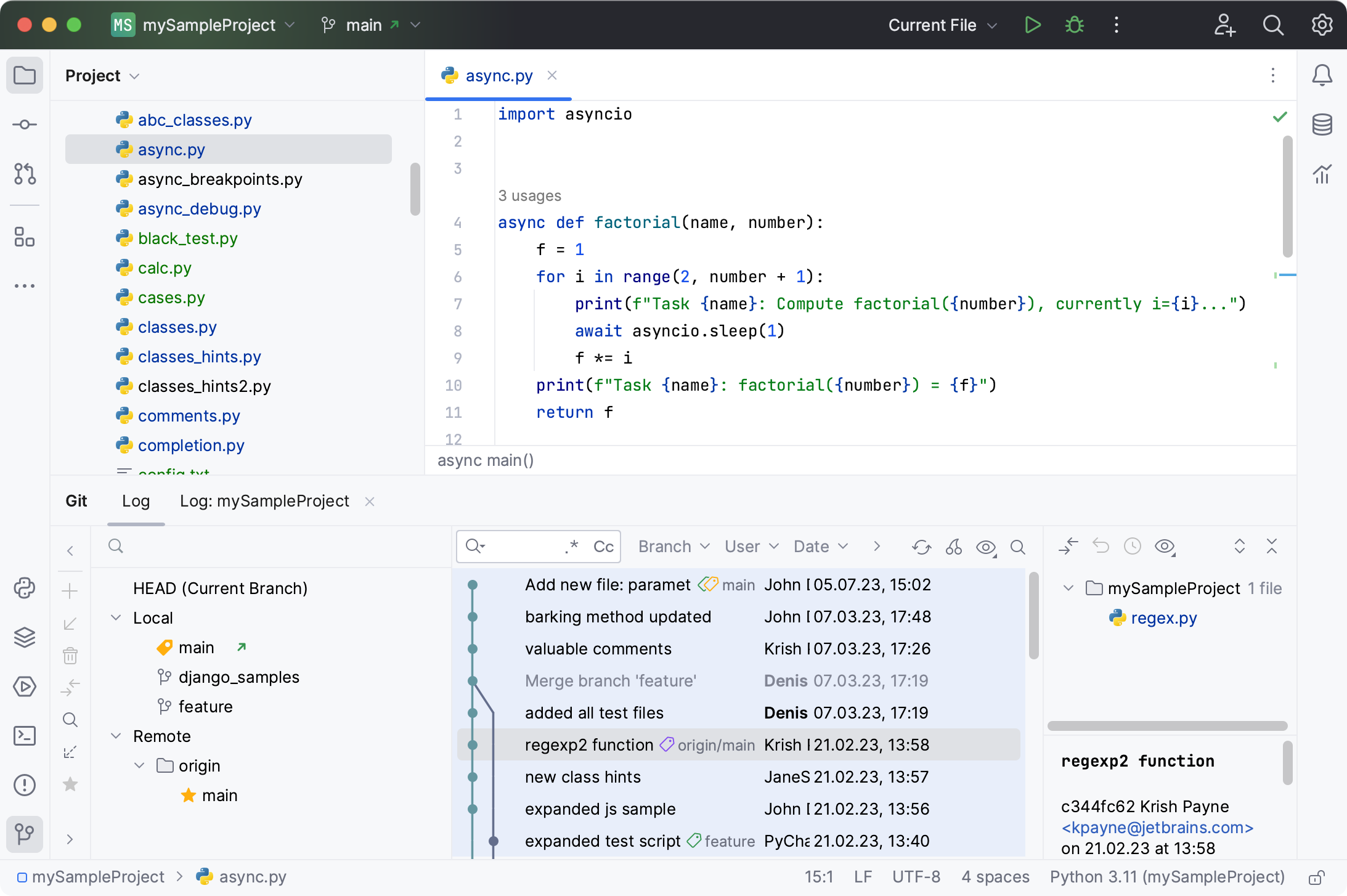
Following are the key features of PyCharm:
- Intelligent IDE: PyCharm includes deep code analysis, smart navigation, refactoring tools, testing support, and built-in version control. These features help maintain clean, efficient code as small experiments grow into full production pipelines.
- AI Toolkit and AI Assistant: The AI Toolkit brings model experimentation, debugging, evaluation, and deployment into one workspace. The AI Playground lets you compare outputs from different AI models, tune parameters like temperature, and test ideas quickly.
- AI Agents Debugger: This feature improves transparency by showing how each part of an AI system (agent) works including inputs, outputs, and metadata.
- Smart Coding Agent (Junie): Junie is PyCharm’s autonomous coding assistant that can plan, write, test, and refine your code automatically.
- Context-Aware Code Generation: You can highlight a cell in a Jupyter or SQL notebook and ask the AI to generate or complete code based on the current context.
- Advanced Image Tools: The new image viewer supports quick visual operations like grayscale conversion, channel inversion, and thresholding. It’s not a replacement for OpenCV, but it’s great for quick checks.
- Full IDE Environment: PyCharm includes a built-in terminal, virtual environment manager, Docker integration, smart refactoring, code inspections, coverage reports, and remote interpreter support. With AI help, you can also auto-generate docstrings, tests, and dataset pipelines.
Pros
- Provides excellent coding tools such as refactoring, navigation, code inspection, and debugging.
- Strong Python support with Django, Flask, and FastAPI frameworks.
- First-class data science support including Jupyter notebooks.
- Supports AI features such as AI Assistant, AI Toolkit, Junie, Playground, and Agents Debugger.
- Provides free core features and paid plan unlocks advanced tools.
- Works with remote interpreters and Docker containers.
Cons
- Some advanced AI and productivity features require a paid subscription.
- Can be heavy on system resources, especially when indexing large projects.
Pricing
PyCharm now comes as a unified product. Core features are free, while AI and pro features are available through JetBrains’ paid subscription plan. The all products pack start at $979/year per user.
PyCharm and Roboflow: For production environments, PyCharm’s strong project structure and debugging tools pair perfectly with Roboflow’s APIs for model versioning, workflow orchestration, and deployment monitoring. Teams can manage datasets, retrain models, and deploy to edge devices or cloud endpoints directly from within their IDE.
Conclusion: Best Code Editors for Vision AI
The best code editor for vision AI project depends on the requirements such as what hardware you have, and how you like to work. Each tool has its own strengths across the vision workflow from training and testing to visualization and deployment.
- VS Code is the most flexible choice for everyday coding. It’s great for debugging, using extensions, and working with AI tools like Copilot Vision.
- Cursor is for those who want an AI-powered assistant that can plan and edit. It is great for automation and privacy-focused teams, though it needs good testing practices and careful cost management.
- Google Colab is perfect for quick experiments and teaching. Free GPUs and new AI features make it great for prototyping, but you’ll eventually need to move to a local or cloud setup for serious work.
- Jupyter Notebook/Lab is the best for reproducible research and visual exploration. It is open-source, easy to share, and works with many languages, though it needs version control and servers for collaboration.
- PyCharm is ideal for production-level projects. It is a full IDE with smart refactoring, testing, and deep AI integration perfect for large or team-based vision applications.
Each of these editors plays a unique role. The smartest approach is to combine tools: for example use Jupyter or Colab for exploration, VS Code or PyCharm for structured development, and Cursor for fast AI-driven editing and refactoring. Together, they make the perfect toolkit for building powerful computer vision systems.
No matter which editor you prefer, you can connect to Roboflow to:
- Import and annotate datasets in seconds.
- Train state-of-the-art models such as YOLO, SAM 2, and RF-DETR.
- Deploy to the cloud, edge, or directly from your IDE.
- Monitor results and iterate quickly, all in one unified platform.
Cite this Post
Use the following entry to cite this post in your research:
Timothy M. (Oct 13, 2025). The Best Code Editors for Computer Vision. Roboflow Blog: https://blog.roboflow.com/code-editors-for-computer-vision/
