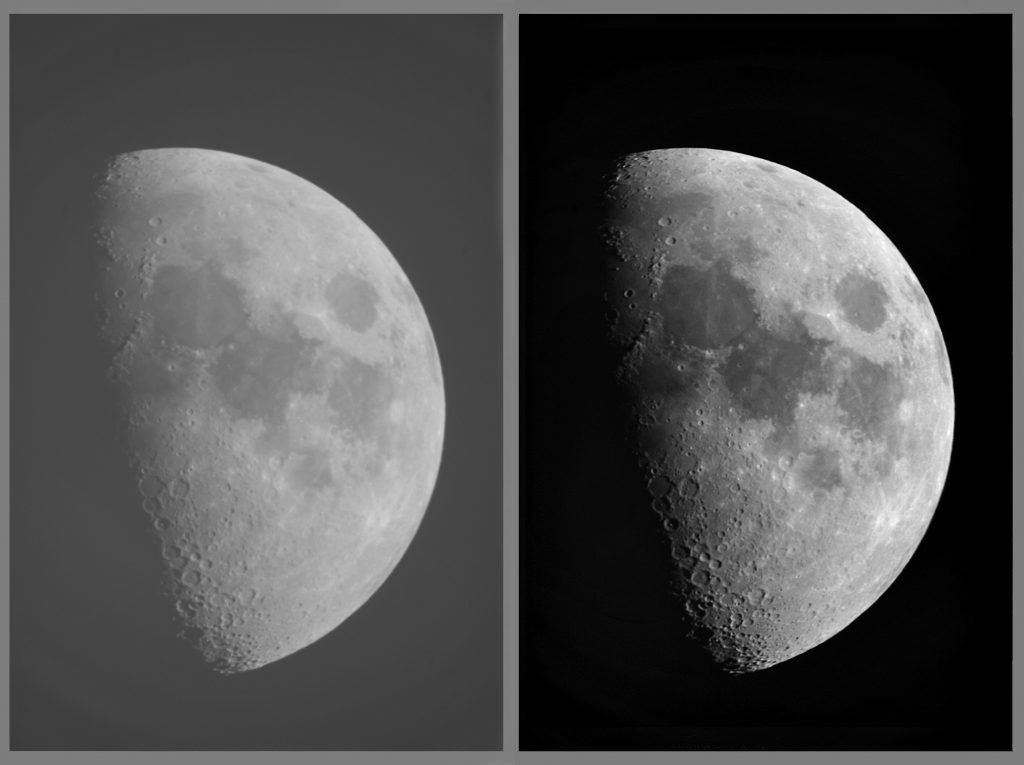
Adding contrast to images is a simple yet powerful technique to improve our computer vision models. But why?
When considering how to add contrast to images and why we add contrast to images in computer vision, we must start with the basics. What is contrast? How contrast preprocessing improve our models? When should we add contrast?
What is Contrast?
Contrast, at its core, is the condition of observable difference(s). In images, this means we capture the subject's clear differences. In the most atomic terms, this means pixels vary widely from one another.
Critically, contrast does not apply a blanket filter to increased/decrease all pixels by, say, 20 percent brightness. Instead, pixels in an image are adjusted on a relative basis: darker pixels are "smoothed" across the entire image. (We'll see more on this later.)
Consider two images of the same subject at the same time: the moon. Our image on the left is low contrast, while the image on the right is higher contrast.
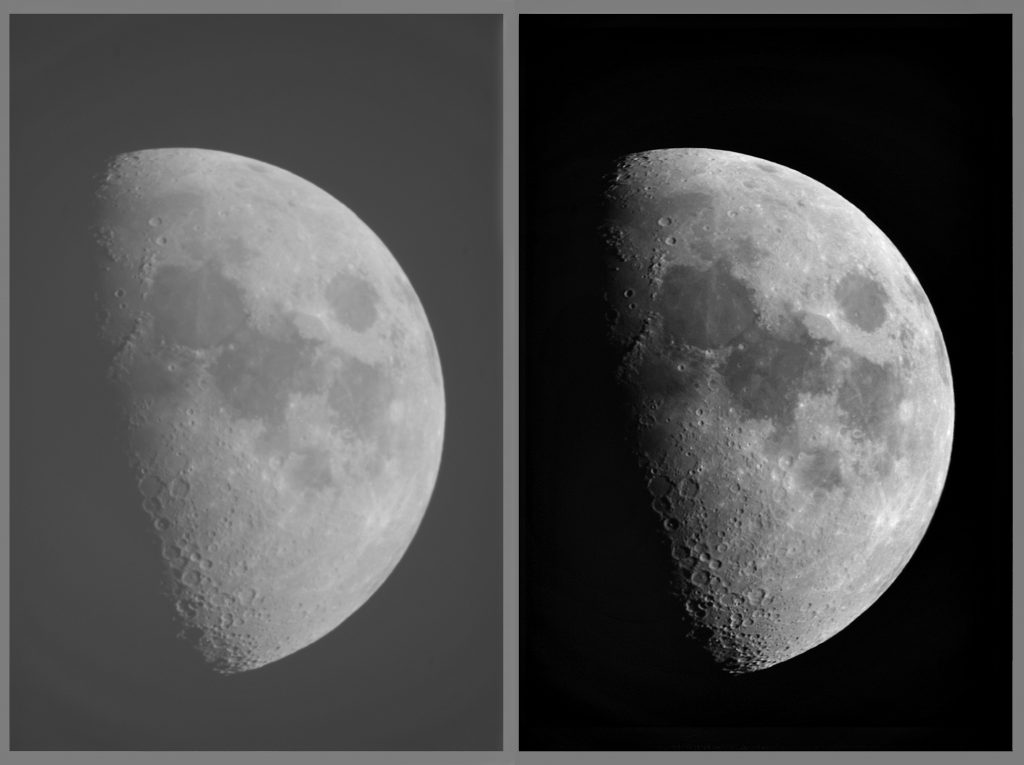
Why Use Preprocess Images with Contrast?
In comparing our moon images, it isn't only that the image on the right looks more pleasing, it also would be easier for our neural networks to understand. Recall a fundamental tenant in computer vision (whether classification, object detection, or segmentation) is edge detection. When using contrast preprocessing, edges become clearer as neighboring pixel differences are exaggerated.
Recall the difference between preprocessing and augmentation: preprocessing images means all images in our training, validation, and test sets should undergo the transformations we apply. Augmentation only applies to our training set.
When to Use Contrast Preprocessing?
In general, if a problem is believed to have images of low contrast or a portion of images with saturated contrast, smoothing the contrast of the image with preprocessing is helpful.
A common task where contrast is lower than desired is in processing scanned documents. In the case of low contrast, it can be challenging to deduce faint letters for optical character recognition (OCR). Creating greater contrast between the letters and the background makes clearer edges. Note that the contrast change is not simply making the entire image darker: the white background is a nearly equal shade.
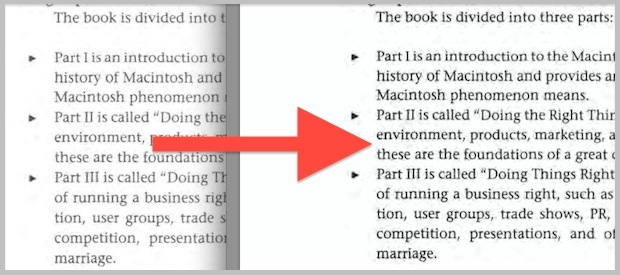
How to Use Contrast Preprocessing
Contrast preprocessing can be implemented in many open source frameworks, like image contrast in TensorFlow, image contrast preprocessing in PyTorch, and adjusting image contrast in FastAI, and histogram equalization contrast in scikit-image.
Note: doing contrast in a single framework can be problematic if ever trying to migrate to another framework, as not all implementations are identical.
Contrast Preprocessing in scikit-image
The scikit-image documentation contains a great representation of how image contrast affects an image's attributes.
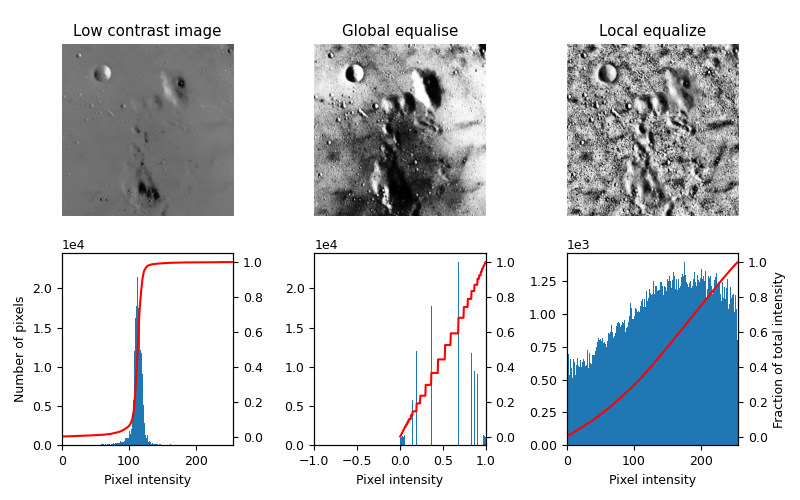
Note contrast is the act of contrast adjustment (Adaptive histogram equalization, AHE)is largely 'spreading' darker pixels more evenly across the image. This example also introduces a fundamental concept in improving contrast: local equalization.
Contrast adjustments like adaptive equalization take into account local portions of an image to prevent outcomes like the center middle image, and instead spread contrast changes more evenly across the whole image.
The script to reproduce the above output is available in the documentation:
import numpy as np
import matplotlib
import matplotlib.pyplot as plt
from skimage import data
from skimage.util.dtype import dtype_range
from skimage.util import img_as_ubyte
from skimage import exposure
from skimage.morphology import disk
from skimage.filters import rank
matplotlib.rcParams['font.size'] = 9
def plot_img_and_hist(image, axes, bins=256):
"""Plot an image along with its histogram and cumulative histogram.
"""
ax_img, ax_hist = axes
ax_cdf = ax_hist.twinx()
# Display image
ax_img.imshow(image, cmap=plt.cm.gray)
ax_img.set_axis_off()
# Display histogram
ax_hist.hist(image.ravel(), bins=bins)
ax_hist.ticklabel_format(axis='y', style='scientific', scilimits=(0, 0))
ax_hist.set_xlabel('Pixel intensity')
xmin, xmax = dtype_range[image.dtype.type]
ax_hist.set_xlim(xmin, xmax)
# Display cumulative distribution
img_cdf, bins = exposure.cumulative_distribution(image, bins)
ax_cdf.plot(bins, img_cdf, 'r')
return ax_img, ax_hist, ax_cdf
# Load an example image
img = img_as_ubyte(data.moon())
# Global equalize
img_rescale = exposure.equalize_hist(img)
# Equalization
selem = disk(30)
img_eq = rank.equalize(img, selem=selem)
# Display results
fig = plt.figure(figsize=(8, 5))
axes = np.zeros((2, 3), dtype=np.object)
axes[0, 0] = plt.subplot(2, 3, 1)
axes[0, 1] = plt.subplot(2, 3, 2, sharex=axes[0, 0], sharey=axes[0, 0])
axes[0, 2] = plt.subplot(2, 3, 3, sharex=axes[0, 0], sharey=axes[0, 0])
axes[1, 0] = plt.subplot(2, 3, 4)
axes[1, 1] = plt.subplot(2, 3, 5)
axes[1, 2] = plt.subplot(2, 3, 6)
ax_img, ax_hist, ax_cdf = plot_img_and_hist(img, axes[:, 0])
ax_img.set_title('Low contrast image')
ax_hist.set_ylabel('Number of pixels')
ax_img, ax_hist, ax_cdf = plot_img_and_hist(img_rescale, axes[:, 1])
ax_img.set_title('Global equalise')
ax_img, ax_hist, ax_cdf = plot_img_and_hist(img_eq, axes[:, 2])
ax_img.set_title('Local equalize')
ax_cdf.set_ylabel('Fraction of total intensity')
# prevent overlap of y-axis labels
fig.tight_layout()
plt.show()
Contrast Preprocessing in Roboflow
Roboflow also makes it easy to apply contrast to an image – in a single click, in fact.

Another advantage to Roboflow is your preprocessing is constant across your dataset, including across model frameworks. This easier empower experimentation and sampling results.
We can't wait to see what you build!
Cite this Post
Use the following entry to cite this post in your research:
Joseph Nelson. (May 15, 2020). When to Use Contrast as a Preprocessing Step. Roboflow Blog: https://blog.roboflow.com/when-to-use-contrast-as-a-preprocessing-step/
