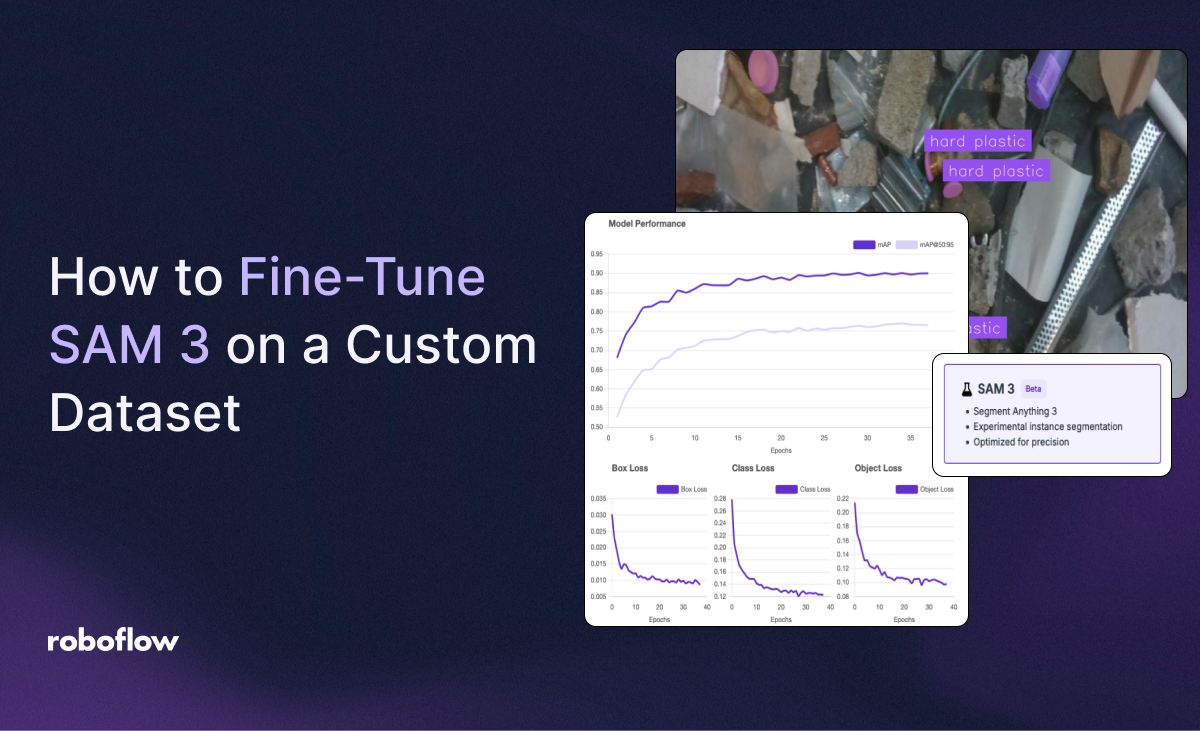
Released on November 19th, 2026, Segment Anything 3 (SAM 3) is a new, zero-shot instance segmentation developed by Meta. You can use SAM 3 to generate precise segmentation masks for objects in an image or video using either text or point prompts.
In this guide, we are going to walk through how to fine-tune SAM 3 with a custom dataset. We will then discuss how to deploy a fine-tuned SAM 3 model in the cloud and on your own hardware. This is ideal if you want to improve the performance of SAM 3 on visual problems in a specific domain.
Here is an example of a fine-tuned SAM 3 model returning precise segmentation masks for the contents of an image:
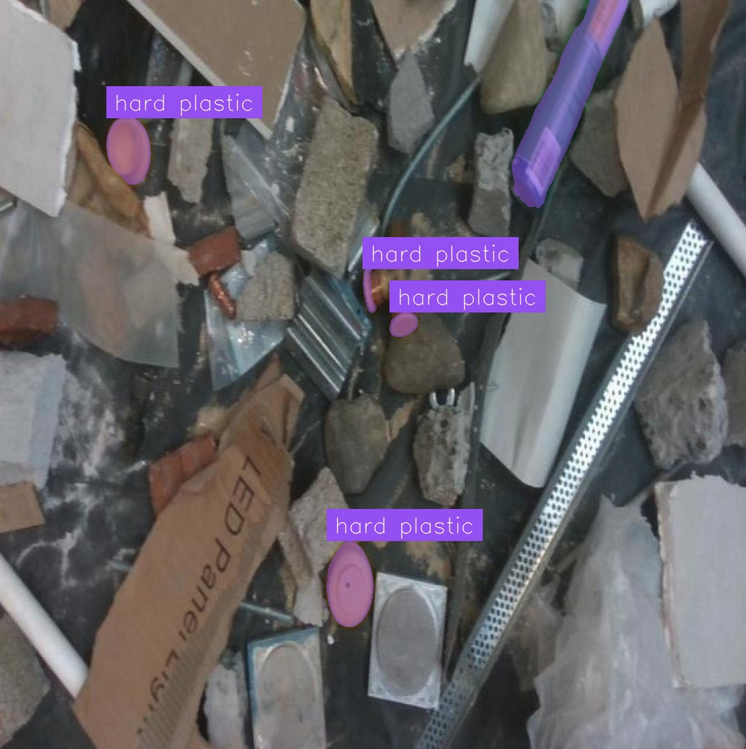
SAM-3 returns precise masks for a class in our dataset: hard plastic.
Unlike SAM and SAM 2, SAM 3 is capable of returning segmentation masks that correspond to objects in an image or video based on a text prompt. For example, you can provide the prompt “shipping container” and SAM 3 will find all shipping containers in an image or video. Meta defines this capability as Promptable Composable Segmentation (PCS).
Curious to try SAM 3 out of the box? You can try the model for free in the Roboflow Playground, or using the embedded widget below:
Want to learn more about how SAM 3 works? Check out our interview with two researchers from the Meta team who helped build SAM 3:
Without further ado, let’s get started!
Step #1: Prepare Dataset
To fine-tune SAM 3, you will need an instance segmentation dataset. This dataset should be annotated with precise masks that correspond to the objects that you want your fine-tuned model to be able to identify.
For this guide, we are going to use a dataset that identifies various different types of trash. This dataset is available on Roboflow Universe, the world’s largest repository of labeled computer vision data on the web. To follow along with this guide using our trash dataset, you can open the dataset on Roboflow Universe and click “Fork Dataset” to copy the dataset into your account.
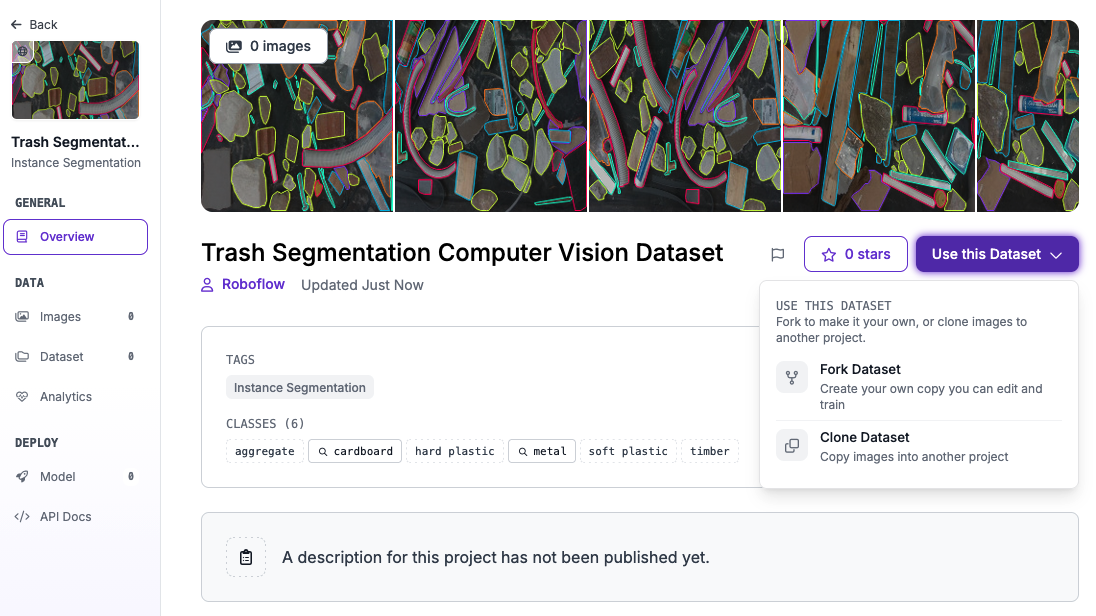
Here is an example image in our dataset:
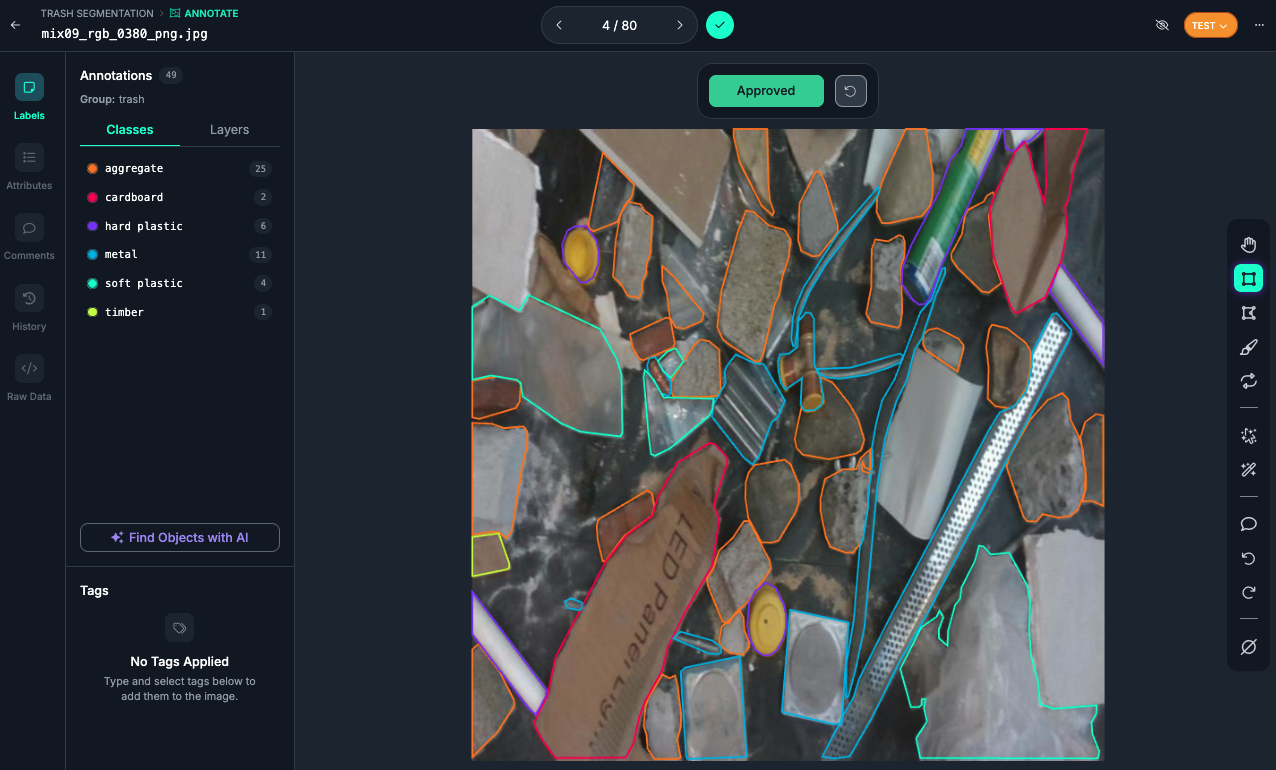
To fine-tune SAM 3 for a different task, you can use Roboflow to prepare a dataset using our SAM 3-powered Label Assist tool. This tool lets you provide a text prompt to identify all objects in an image, or hover over an object to generate a segmentation mask for that specific object.
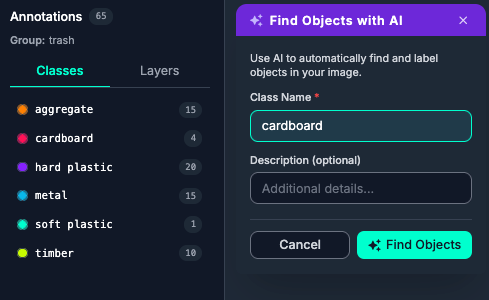
We have written a complete guide that walks through everything you need to know to prepare a dataset for use in training a model. You can find this guide in our Roboflow Getting Started tutorial.
To learn more about AI-powered labeling in Roboflow, refer to the Roboflow Annotate documentation.
Step #2: Create a Dataset Version
With a dataset ready, the next step is to create a dataset version. A dataset version is a snapshot of your dataset frozen in time. You will use the dataset version to train a model.
To get started, first click “Versions” in the left sidebar:
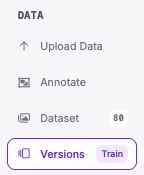
Then click “Create New Version":
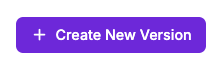
You will then be taken to a page where you can configure your dataset version.
In Roboflow, you can apply various augmentations and preprocessing steps to prepare your dataset for use in training.
For this guide, we need to apply one preprocessing step: to resize our data to 1008x1008. This is the input size that our SAM 3 fine-tuning pipeline expects.
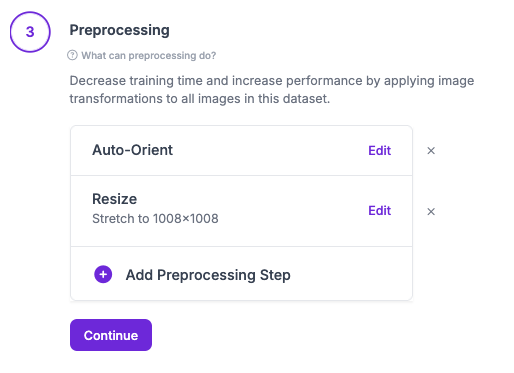
For your first training job, we recommend applying no augmentations so that you can see how well your model performs before introducing augmented data.
Once you have applied the requisite data resizing preprocessing step, click “Generate” at the bottom of the page to generate your dataset. The amount of time this will take depends on the size of the dataset.
Step #3: Start a SAM 3 Fine-Tuning Job
Once your dataset version is ready, you will be taken to a page on which you can start training a model using your dataset.
Click the “Custom Train” button to start configuring a training job:
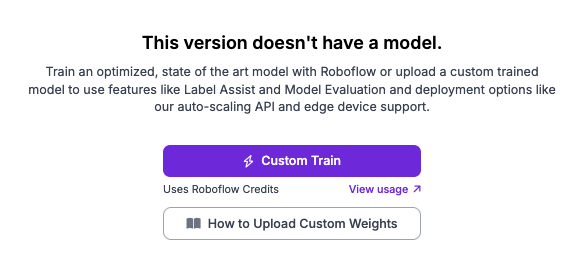
A window will appear with a selection of models from which you can choose for fine-tuning. For this guide, select “SAM 3”:
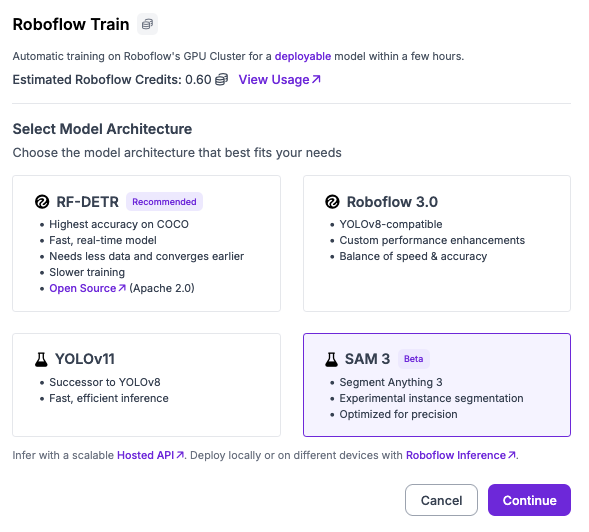
You will then be asked to select the checkpoints from which you want to start training. We support fine-tuning from the base SAM 3 checkpoints:
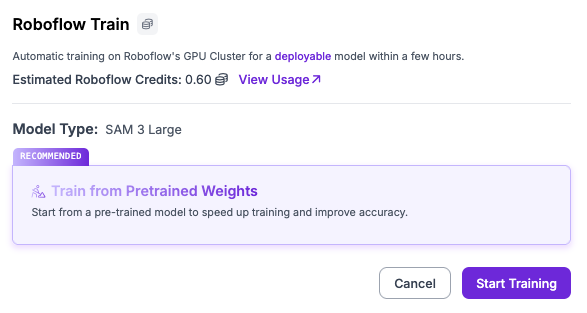
Click “Start Training” to start your training job.
You will receive an estimate of how long we think it will take to fine-tune your model.
As your model trains, you will be able to see training graphs that show the progress being made throughout the training run:
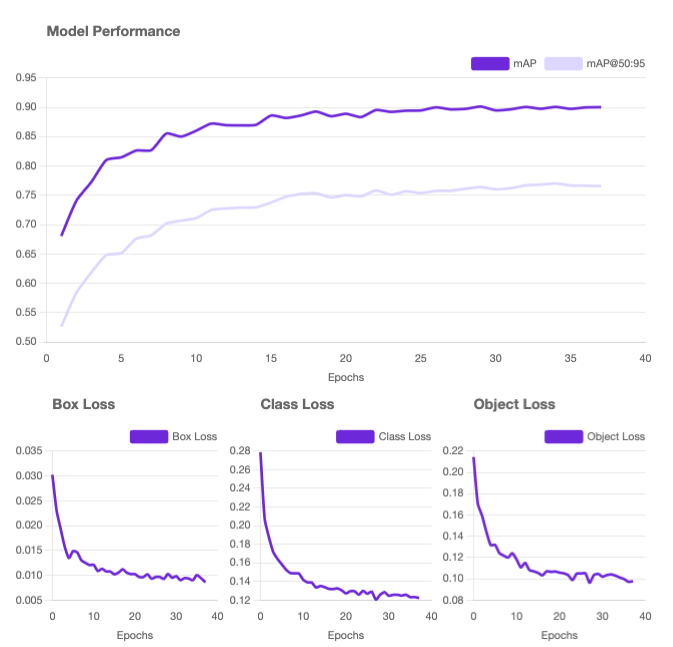
Once your model has finished training, you can start using it in the cloud and on your own hardware using Roboflow Workflows.
Step #4: Use Your Fine-Tuned SAM 3 Model
Now that your model has finished training and you have tested it, you are ready to use it in an application. We are going to use Roboflow Workflows to deploy our model.
Roboflow Workflows lets you use a wide range of “blocks” with which you can build logic on top of your model. There are over 100+ blocks you can use to build an application to do everything from running a model to displaying detections to sending alerts when a model returns a specific detection.
For this guide, we’ll build a Workflow that runs our SAM 3 model and displays the results. We will then deploy our model using the Roboflow Serverless API. Later in this guide, we will also discuss how to deploy your model on your own hardware with Roboflow Inference, our open source inference server.
To get started, click “Try Workflows” on your dataset version page:
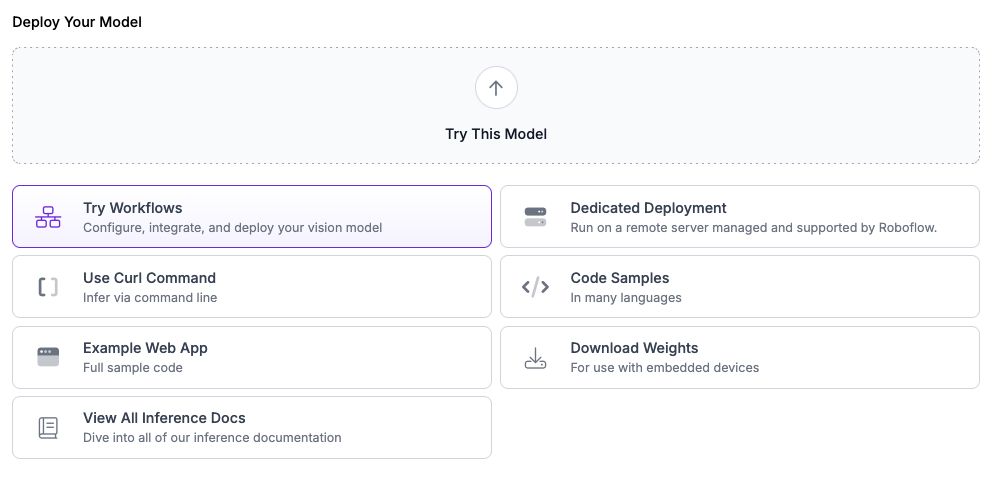
You will then be able to choose one of any of the several pre-built Workflow templates as a starting point for your SAM 3 deployment. Let’s choose the Workflow that will run our model, display the predictions, and count the number of detections for a given input image:
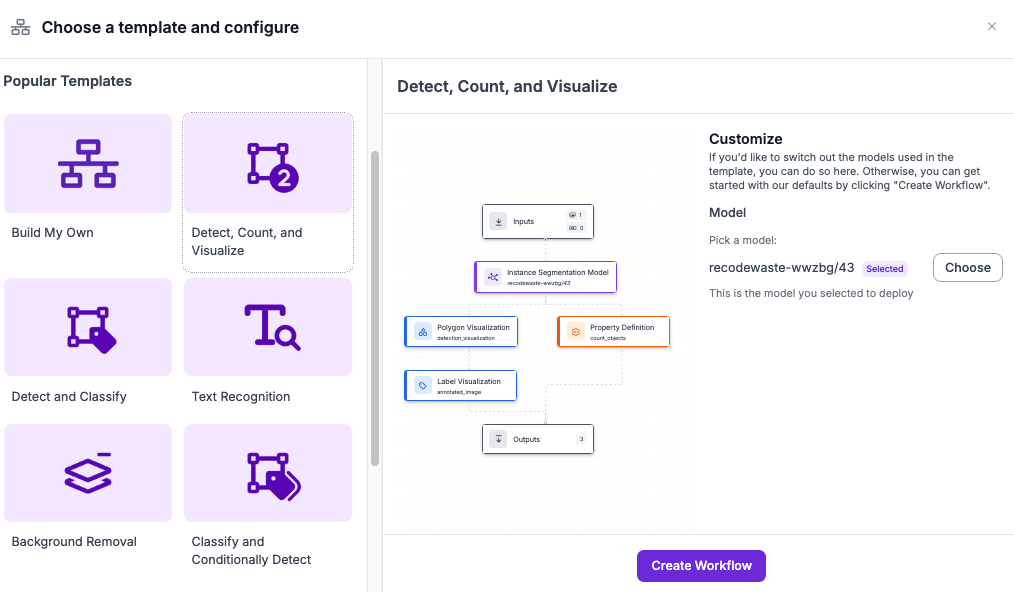
Click “Continue” to create your Workflow.
You will then be taken to the Workflows editor where you can build, try, and extend Workflows:
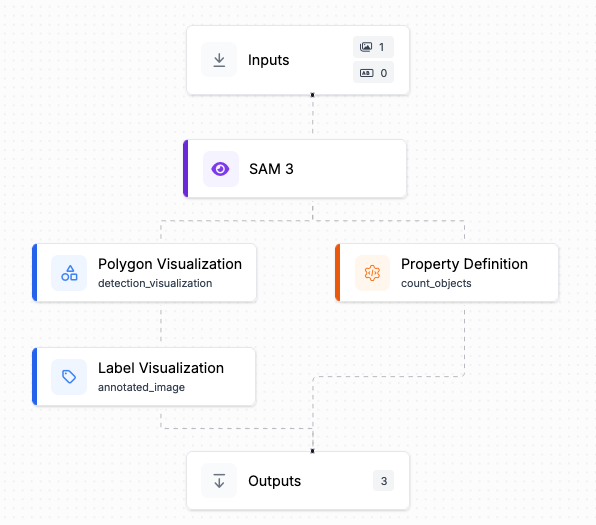
This Workflow will:
- Run our fine-tuned SAM 3 instance segmentation model.
- Plot the masks returned by the model.
- Plot the labels that correspond to the objects SAM 3 has identified.
We can edit the SAM 3 block to specify a custom prompt. For this guide, set the prompt to "cardboard".
Let’s try our Workflow as it is. Click “Test Workflow” at the top of the page and drag and drop an image that you want to use to test your model:
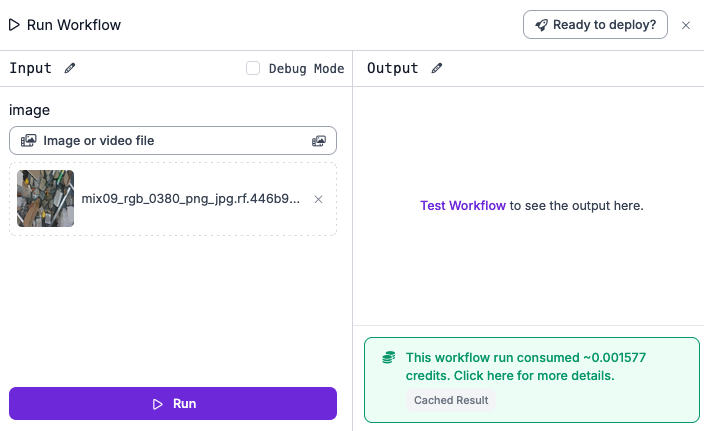
Then, click “Test Workflow” at the bottom of the page. You will see the results from your Workflow:
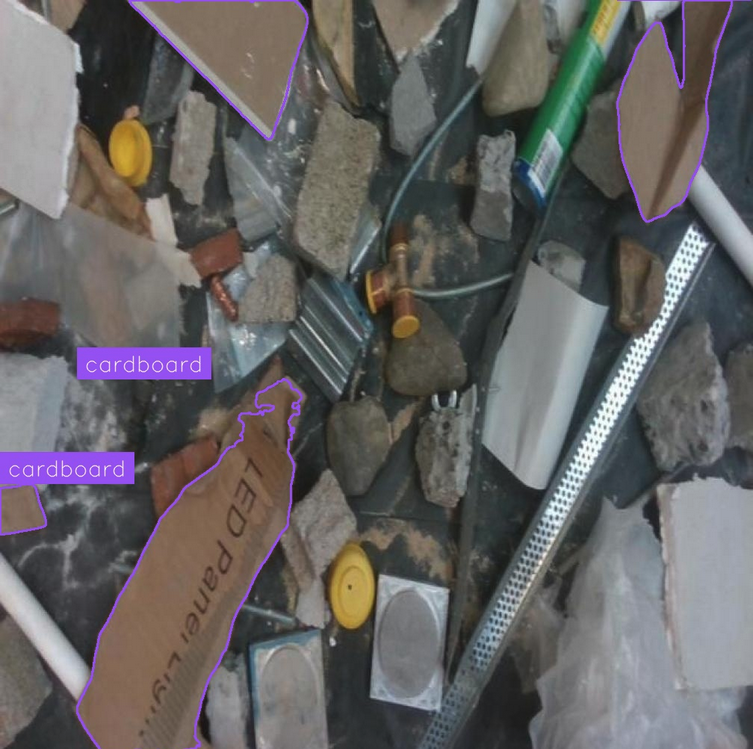
Our Workflow is successfully running our model and showing us the results from the model plotted on our input image!
We can now start deploying our model.
Step #5: Deploy SAM 3
Out-of-the-box, all Roboflow Workflows have a Serverless API that you can use to call your Workflow. You can also deploy Workflows on your own hardware using Roboflow Inference, our on-device inference server.
To deploy our SAM 3 Workflow, we can click “Deploy” in the top navigation bar within the Workflows editor. Choose Image as your input option, then choose the option to “Integrate with Your App or Website”. You will then see a code snippet you can use to call your cloud API that runs your SAM 3 Workflow:
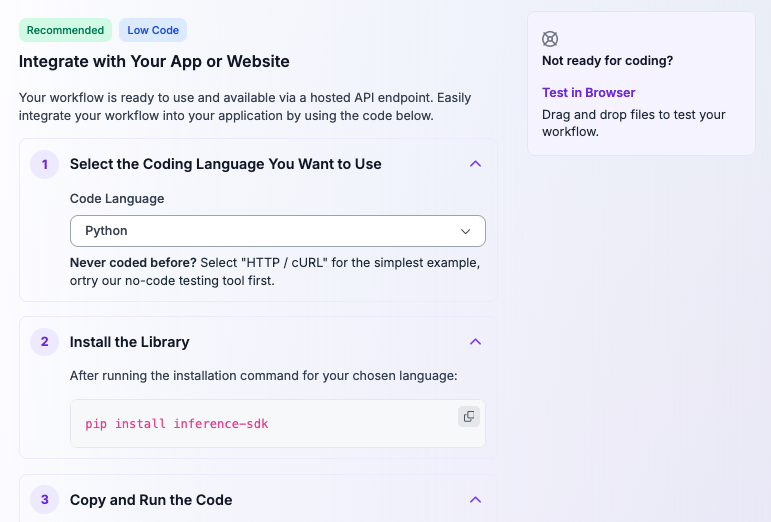
Here is an example code snippet that calls our cloud API:
# 1. Import the library
from inference_sdk import InferenceHTTPClient
# 2. Connect to your workflow
client = InferenceHTTPClient(
api_url="https://serverless.roboflow.com",
api_key="API_KEY"
)
# 3. Run your workflow on an image
result = client.run_workflow(
workspace_name="roboflow-jvuqo",
workflow_id="SAM 3-workflow",
images={
"image": "YOUR_IMAGE.jpg" # Path to your image file
},
use_cache=True # Speeds up repeated requests
)
# 4. Get your results
print(result)
To use this code, we can pass in our own input image. We can also extend our code to display the output image with mask visualisations that our Workflow generates with the following code:
import supervision as sv
import cv2
image = cv2.imread("img.jpg")
box_annotator = sv.BoxAnnotator()
annotated_frame = box_annotator.annotate(
scene=image.copy(),
detections=result
)
sv.plot_image(annotated_frame)Here is an example snippet of the JSON output of our Workflow:
{'model_predictions': {'image': {'width': 1008, 'height': 1008}, 'predictions': [{'width': 88.0, 'height': 290.0, 'x': 44.0, 'y': 348.0, 'confidence': 0.8046875, 'class_id': 0, 'points': [{'x': 0.0, 'y': 203.0}, {'x': 0.0, 'y': 304.0}, {'x': 1.0, 'y': 304.0} ...}Here is the visualisation that our Workflow generated:
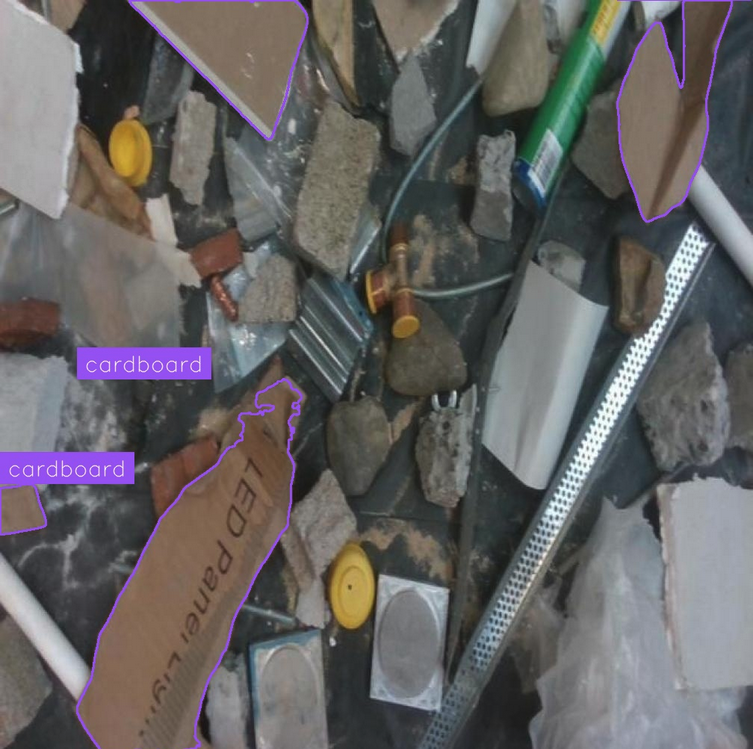
Our Workflow successfully plots segmentation masks for our input image!
To deploy the model on your own server or computer, click “Deploy” in the top navigation bar, then select Image as an input, then choose the option to “Run on Your Server or Computer”. You will then receive instructions for how to run your Workflow on your hardware:
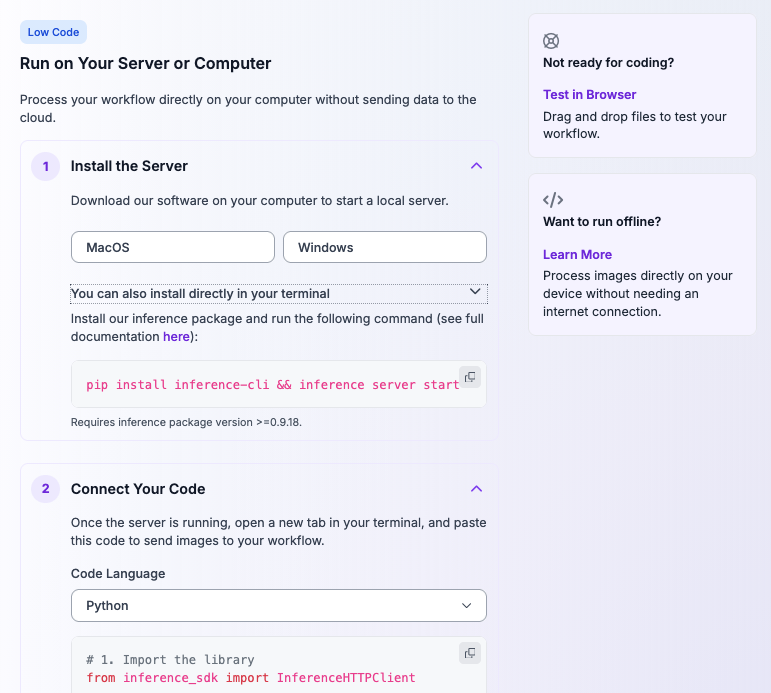
The server setup instructions ask you to set up a locally-running instance of Roboflow Inference, our open source computer vision inference server. You can do this with either our pre-packaged binaries or using your terminal. The instructions then provide a code snippet to call your local inference server.
When you first make a request to your local inference server, your SAM 3 model weights will be downloaded and cached locally. This may take several minutes depending on the strength of your internet connection. Then, the inference server will return a response to your request, and be faster in subsequent requests because the model weights will be ready to use.
Conclusion
Segment Anything 3 (SAM 3) is a zero-shot image and video segmentation model developed by Meta. SAM 3 was released on November 19th, 2025. You can use SAM 3 to identify objects in an image using a text prompt or by providing points on an image.
You can fine-tune SAM 3 with a custom dataset to improve performance of the model on a specific domain. In this guide, we walked through all the steps to fine-tune SAM 3: dataset preparation, version generation, and starting a training job. We then discussed how to deploy our SAM 3 model in the cloud and on our own hardware using Roboflow Workflows.
To learn more about SAM 3, check out our What is SAM 3? blog post.
Cite this Post
Use the following entry to cite this post in your research:
James Gallagher. (Nov 19, 2025). How to Fine-Tune Segment Anything 3 (SAM 3) on a Custom Dataset. Roboflow Blog: https://blog.roboflow.com/fine-tune-sam3/
